If you own a Tesla, you may have encountered a problem where your car’s GPS location does not update on the map or the app.
This can affect your navigation, autosteer, sentry mode, and other features that depend on accurate location data. In this article, we will answer some common questions about this problem and how to fix it.
How to fix the Tesla location not updating?
Depending on the cause of the problem, there are different ways to fix the Tesla location not updating, such as:
#1. Rebooting the infotainment system
The simplest way to fix this problem is to reboot the infotainment system by holding down the two scroll wheels on the steering wheel until the screen goes black and restarts. This may clear any temporary glitches or errors in the software that affect the GPS functionality.
#2. Powering off the car
Another way to fix this problem is to power off the car completely by going to Controls > Safety & Security > Power Off and waiting for 2-3 minutes (or longer) before pressing the brake pedal to turn it back on.
This may reset the GPS and force it to update its location.
#3. Driving the car
Sometimes, driving the car for at least a mile may trigger the GPS to update its location, especially if it was parked in a place with a poor GPS signal or internet connection.
The service center explained that the vehicle moving after a power cycle query and was forced to update the GPS somehow.
#4. Disconnecting the 12V battery
A more advanced way to fix this problem is to disconnect the 12V battery and the main battery switch, This may resolve any deeper issues with the GPS hardware or software.
What causes Tesla’s location not to update?
There are several possible reasons why your Tesla location may not update, such as:
#1. Firmware bug
Sometimes, a firmware update may introduce a bug that affects the GPS functionality or communication. For example, some users reported this problem after updating to 2018.14.2 or 2021.44.30.
#2. Internet connection
Your car needs a reliable and fast internet connection to update its location and receive map data. If your connection is weak, interrupted, or unavailable, your car may not be able to update its location or display the map correctly.
#3. GPS signal
Your car also needs a clear GPS signal to determine its location. If your car is parked in a garage, under a bridge, or near tall buildings, the GPS signal may be blocked or distorted, resulting in inaccurate or outdated location data.
#4. Hardware issue
In rare cases, the problem may be caused by a hardware issue, such as a bent or disconnected GPS wire, a faulty GPS antenna, or a damaged MCU unit. These issues may require professional service or repair.
Here is a step-by-step guide on how to disconnect Tesla 12v battery, based on the information I found online:
How to Disconnect Tesla 12V Battery?
Step 1: Remove the 2nd row lower seat cushion and rear underhood apron
The 12V battery is located behind the frunk (front trunk) of the car, under a plastic cover called the rear underhood apron. To access it, you need to remove the 2nd row lower seat cushion and the rear underhood apron. To remove the 2nd row lower seat cushion, you need to:
- Fold down both sides of the 2nd-row seatbacks.
- Locate the two release levers under each side of the seat cushion and pull them up.
- Lift up pull out the seat cushion and set it aside.
To remove the rear underhood apron, you need to:
- Open the frunk and locate the four plastic clips that secure the apron to the frunk liner.
- Use a flathead screwdriver or a trim removal tool to pry out the clips and release the apron.
- Lift and pull out the apron and set it aside.
Step 2: Power off the car
Before disconnecting the 12V battery, you need to power off the car completely. To do this, you need to:
- On the touchscreen, touch Controls > Safety & Security > Vehicle Power > Power Off.
- Wait for about two minutes until all sounds stop and all lights turn off.
- Exit the car and close all doors and windows.
Step 3: Disconnect the 12V battery negative cable
After powering off the car, you can disconnect the 12V battery negative cable. To do this, you need to:
- Locate the 12V battery under the frunk liner. It is a black box with two cables attached to it: a red one (positive) and a black one (negative).
- Use a 10 mm wrench or socket to loosen the nut that attaches the negative cable to the battery terminal.
- Carefully disconnect the negative cable from the battery terminal and tuck it away from any metal parts.
You have successfully disconnected the 12V battery.
Contacting Tesla service
If none of the above ways work, or if there is a hardware issue with the GPS system, you may need to contact Tesla service and schedule an appointment for diagnosis and repair.
Summary
Tesla location not updating is a common problem that can affect various features of your car. It can be caused by firmware bugs, internet connection issues, GPS signal interference, or hardware problems.
You can try different ways to fix it, such as rebooting the infotainment system, powering off the car, driving the car, disconnecting the 12V battery, or contacting Tesla service. We hope this article has helped you understand and solve this problem.



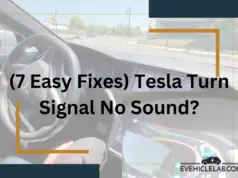




[…] location services on your phone and launch the Tesla app. Adjust your location settings by accessing your device’s […]
[…] Select one of the locations that match your desired […]
[…] Tesla app shows you the location, availability, and cost of Tesla Superchargers, as well as the estimated battery level and time of […]
[…] Open the hood and locate the 12-volt battery. It is usually located at the front of the […]
[…] the geographic location of the Tesla service center can influence repair costs. In areas with a higher cost of living, such as major […]