If you own a Xiaomi scooter, you probably enjoy its convenience and reliability.
But what if one day, you try to connect your phone to your scooter via Bluetooth, and it doesn’t work?
This can be a frustrating and annoying problem, especially if you rely on your phone to control your scooter’s settings, monitor its battery level, or use its navigation features.
How To Fix Xiaomi Scooter Bluetooth Not Working Issue?
#1. Restart the Xiaomi Scooter and Your Phone

This is a simple but effective solution that can resolve many Bluetooth issues. Turn off your phone and the other device, wait for a few seconds, and then turn them back on.
#2. Make sure Bluetooth Is Enabled on Both Devices
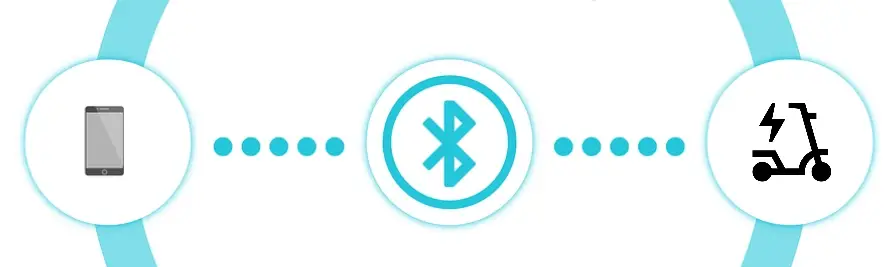
Make sure that Bluetooth is enabled and visible on both your phone and the Xiaomi scooter. You can usually find the Bluetooth option in the Settings menu or the notification panel.
#3. Update or Reinstall the Xiaomi Scooter App
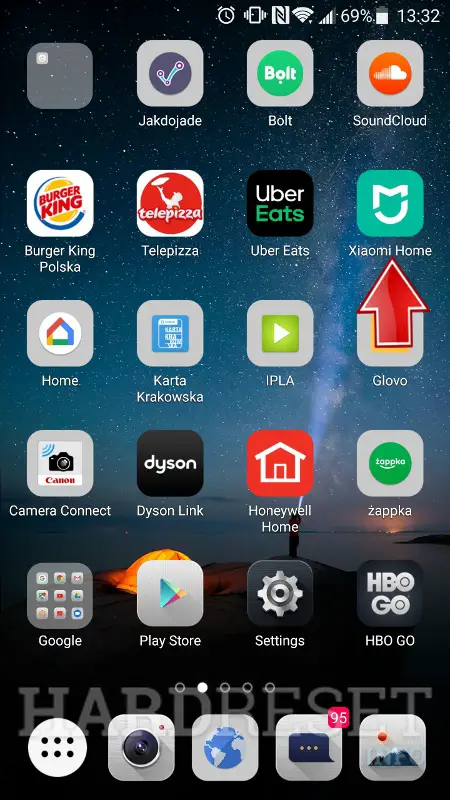
The official Xiaomi Scooter App is essential for tracking and monitoring your scooter’s performance. Ensure that you have the latest version of the app installed on your smartphone.
Regularly updating the app guarantees a more reliable and stable experience, eliminating potential bugs or software glitches that could affect Bluetooth connectivity.
#4. Clear the Xiaomi Scooter Port
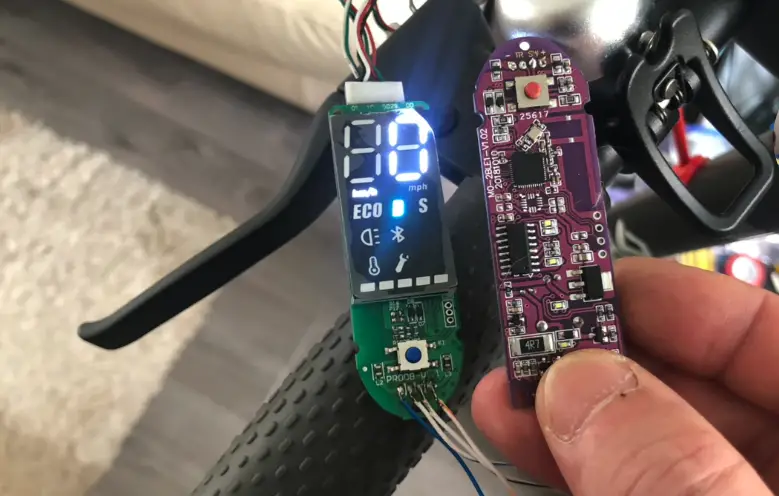
To maintain optimal performance, it’s crucial to periodically clear the Xiaomi Scooter port. Located near the bottom of the scooter, this port facilitates maintenance and repair work.
Clearing the port involves cleaning and lubricating it, ensuring smooth operation.
Refer to the user manual for detailed instructions on how to properly clean the port without damaging any components.
#5. Update the Bluetooth Driver on your phone
If you are using a custom ROM or a modified version of Android, you may need to update the Bluetooth drivers to ensure compatibility with other devices.
You can check the ROM’s website or forum for the latest drivers and installation instructions.
#6. Inspect the Bluetooth chip and circuit board on your scooter

You may need to open the battery cover and remove the screws to access them.
Look for any signs of damage, corrosion, or loose connections. If you find any, you may need to replace the chip or board or contact Xiaomi customer service for repair.
#7. Reset the Phone’s Network Settings
This will restore all of your phone’s network settings, including Bluetooth, Wi-Fi, and mobile data, to their default values.
This can help fix any configuration errors or conflicts that may cause Bluetooth problems.
To do this, go to Settings > System > Advanced > Reset options > Reset network settings. Note that this will erase any saved networks or passwords on your phone.
#8. Forgot the device and pair it again
Sometimes, the Bluetooth connection can get corrupted or outdated, and you need to refresh it.
To do this, go to Settings > Bluetooth on your phone, tap the gear icon next to the device you want to unpair, and select Forget. Then, scan for nearby devices and pair them again as normal.
#9. Factory reset your phone and scooter
This is a drastic measure that will erase all of your personal data and settings on your phone, including apps, contacts, photos, and messages.
You should only do this if none of the other steps work and you have backed up your important data.
To factory reset your phone, go to Settings > System > Advanced > Reset options > Erase all data (factory reset). Follow the on-screen instructions to complete the process.
This is a last resort, but it can sometimes fix Bluetooth problems that cannot be fixed by other methods. To factory reset your scooter, go to Settings > System > Advanced > Reset options > Erase all data (factory reset).
#10. Verify Bluetooth Software Compatibility
Check whether your phone and Xiaomi scooter are running the same version of Bluetooth software.
Incompatibilities between older Bluetooth versions and newer Xiaomi scooter models can result in connection problems.
If you’re using an outdated Bluetooth version, update it to the latest available version on your phone.
Similarly, keep your Xiaomi scooter’s firmware up to date to ensure optimal performance.
#11. Troubleshoot Potential Router or Modem Issues
In cases where you experience Bluetooth connection difficulties with multiple devices in your home, consider upgrading your router or modem. Outdated hardware can lead to conflicts and poor connectivity.
Ensure that your router or modem is compatible with Bluetooth devices and consider consulting with a networking specialist or contacting your internet service provider for assistance.
#12. Check for Conflicts with Other Devices
Conflicts may arise when multiple devices attempt to use the same resources or have compatibility issues. This can result in interrupted Bluetooth connections.
If you suspect a conflict, try disconnecting or disabling other Bluetooth devices in the vicinity.
By eliminating potential interference, you can improve the stability and performance of your Xiaomi scooter’s Bluetooth connection.
How to reset Xiaomi scooter Bluetooth?
To reset the Bluetooth connection on your Xiaomi scooter, you can follow these steps:
1. Turn off your scooter and your phone’s Bluetooth.
2. Turn on your scooter and wait for it to complete its boot-up sequence.
3. Press and hold the power button on your scooter until you hear a beep sound. This will put your scooter into Bluetooth pairing mode.
4. On your phone, go to Settings and then Bluetooth. Make sure Bluetooth is turned on.
5. Look for your scooter’s name in the list of available devices and select it. If you don’t see the scooter’s name, try scanning for new devices.
6. Once you’ve selected the scooter, you may be prompted to enter a PIN. The default PIN for Xiaomi scooters is usually “000000”.
7. Once you’ve successfully connected your phone to the scooter, you should be able to use the companion app to control your scooter’s features and settings.
If you’re still having trouble connecting your phone to the scooter, you may want to try resetting both the scooter and your phone’s Bluetooth settings.
To do this, you can go to Settings > General > Reset on your phone, and then select “Reset Network Settings.”
You can also try resetting the scooter’s Bluetooth settings by turning off the scooter and pressing and holding the power button for 5-10 seconds until the LED lights start flashing.
How to Reset the Xiaomi Scooter to fix the Bluetooth issue?
To reset your Xiaomi scooter, you need to follow these steps:
1. Turn off your scooter by pressing and holding the power button until the display goes black.
2. Use a pin or a paperclip to press and hold the reset button for about 10 seconds. The reset button is usually located on the bottom of the scooter or under the battery cover.
3. Release the reset button and remove the pin or paper clip.
4. Turn on your scooter by pressing and holding the power button again. Wait for it to boot up and check if it works properly.
5. Resetting your scooter will not erase any personal data or settings, but it may help resolve some issues or glitches.
How To Connect Xiaomi Scooter to App?
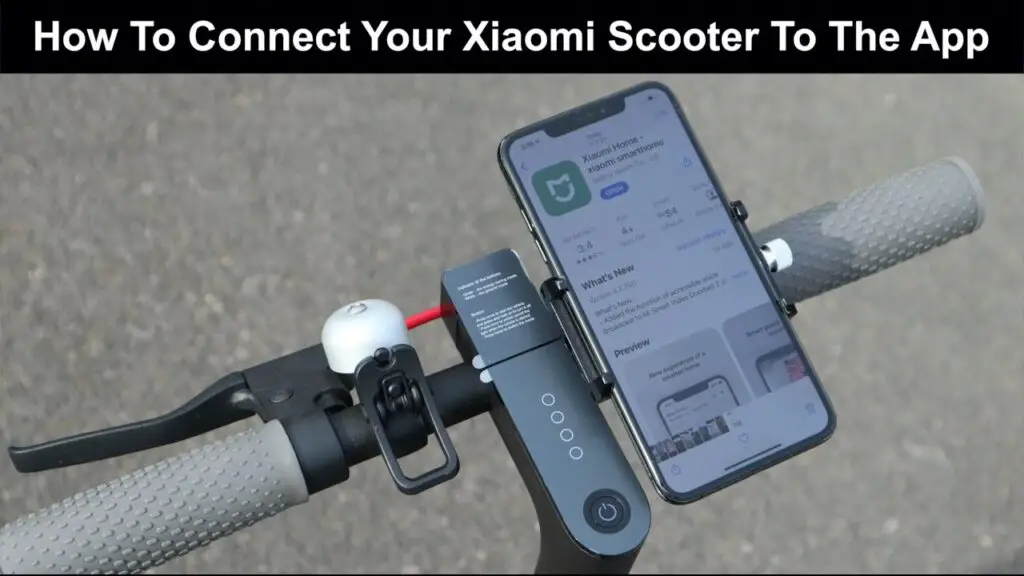
1 Open the Xiaomi Mi Home app on your mobile device.
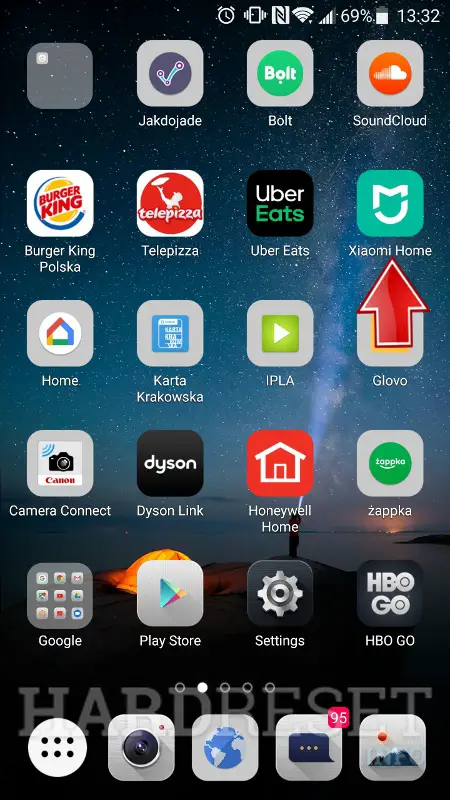
2. Sign in and click Plus Symbol on the top right corner.
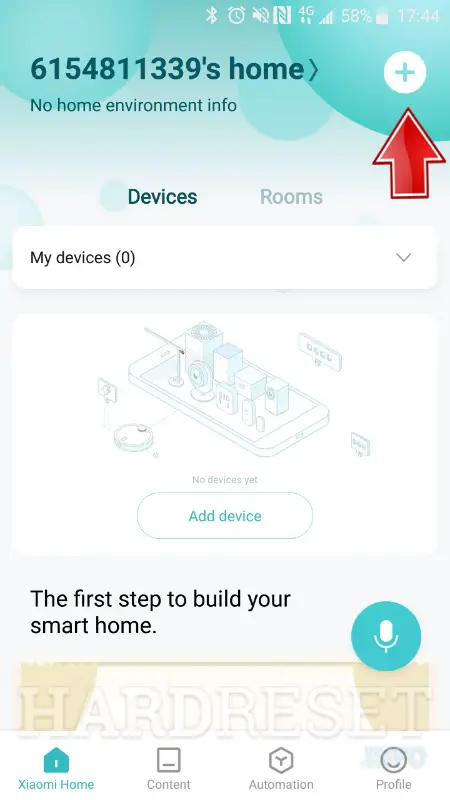
3. While scanning nearby devices click on the scooter image, if your smartphone can’t find it enter XIAOMI Mi Electric Scooter PRO 2 in the search form.
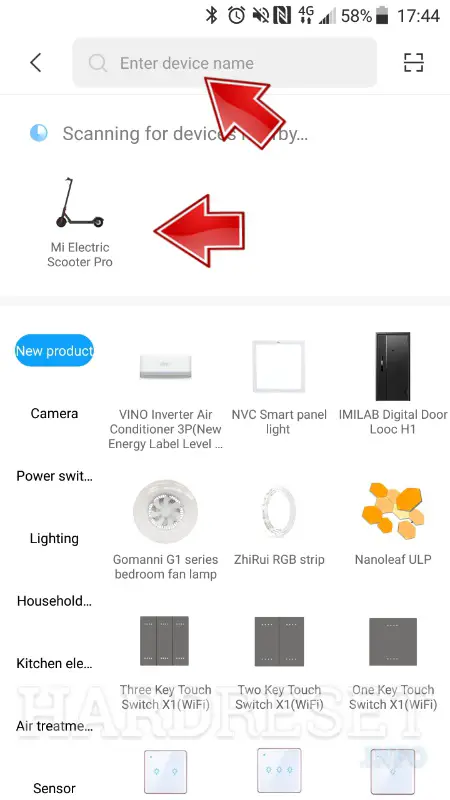
4. To pair the smartphone with Mi Electric Scooter, click Power Button once and wait a moment to complete the connection between the XIAOMI scooter and the smartphone.

5. Then enter the desired scooter name.
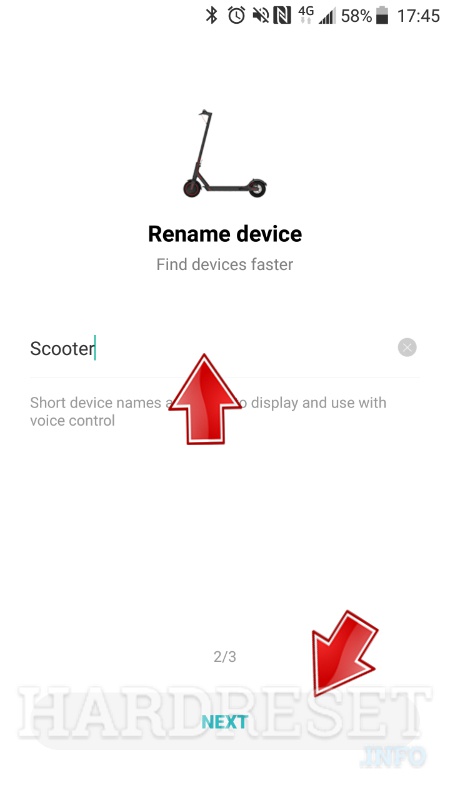
Xiaomi Pro 2 Bluetooth Connectivity Issues:
The Xiaomi Pro 2 stands as a renowned choice among Bluetooth earbuds enthusiasts, promising an immersive audio experience. However, a subset of users has encountered connectivity problems with their Xiaomi Pro 2 earbuds.
These issues span from occasional disruptions to complete disconnections, hampering the enjoyment of music playback and phone calls.
One plausible cause for this inconvenience may be interference stemming from nearby Bluetooth devices, leading to signal disruptions, reduced audio quality, and disconnections.
Another contributing factor could be outdated firmware on the earbuds, adversely affecting their performance and reliability.
To resolve these issues, users can employ a series of troubleshooting steps, including resetting their earbuds, updating the firmware, and verifying software updates on their device’s operating system.
Troubleshooting Xiaomi Scooter Bluetooth Connectivity Problems:
If you’re grappling with Xiaomi scooter Bluetooth problems, the initial step is to ensure that your scooter is powered on. If it’s on, the Bluetooth functionality might be disabled or malfunctioning.
To activate it, press the power button until the LED light flashes blue. Subsequently, open the Mi Home App on your mobile device and establish a Bluetooth connection with the scooter.
You can also use the app to assess the stability of the Bluetooth connection. If it appears unstable, consider restarting both your scooter and phone to reset the connection. Once successfully connected, you should be able to control your scooter through the app.
Verifying Bluetooth on Your Xiaomi Scooter:
If you’re experiencing difficulties connecting your Xiaomi scooter to your phone or other Bluetooth devices, it’s crucial to verify that Bluetooth is enabled.
To do this, press and hold the power button until the blue LED light flashes. If it’s not activated, follow these steps: open the Mi Home App on your mobile device, connect to the scooter via Bluetooth, and if the issue persists, attempt restarting both devices.
If none of these actions resolve the problem, consider seeking assistance from a repair shop for further diagnosis and resolution.
Enabling Bluetooth on Your Xiaomi Scooter:
To activate Bluetooth on your Xiaomi scooter, adhere to these instructions:
- Ensure your scooter is powered on.
- Press and hold the power button for 3 seconds.
- The scooter will emit two beeps, and the Bluetooth indicator light will illuminate.
- Your scooter is now ready for pairing with a Bluetooth device.
Additional Points to Keep in Mind:
- The Bluetooth indicator light is positioned near the scooter’s headlight.
- If the Bluetooth indicator light remains inactive, confirm that Bluetooth is enabled in the scooter’s settings.
- You can also activate Bluetooth from the scooter’s control panel by holding the power button for 2 seconds and then pressing the mode button once. This will illuminate the Bluetooth indicator light.
Once Bluetooth is enabled on your scooter, you can establish a connection with a Bluetooth device, such as a smartphone or tablet. For detailed pairing instructions, consult the device’s manual.
Upon successful pairing, you can employ your Bluetooth device to control various scooter functions, such as adjusting speed and activating headlights.
Why is Xiaomi Scooter Bluetooth Not Working?
Here are some possible reasons why your Xiaomi scooter Bluetooth is not working, and how to fix them:
#1. The Bluetooth is not connected
Sometimes, the Bluetooth connection may fail or drop for various reasons. To reconnect, open the Xiaomi Home app on your phone, and tap on your scooter’s name.
If you see a message saying “Device paired by another user“, you may need to reset your scooter by holding the power button and the brake lever for 10 seconds.
#2. The Bluetooth is turned off
Make sure that both your phone and scooter have Bluetooth enabled, and that they are within range of each other.
You can check the Bluetooth status on your phone’s settings, and on your scooter’s display.
#3. The phone is not supported
Not all phones are compatible with Xiaomi scooters. Make sure that your phone meets the minimum requirements for the Xiaomi Home app, which are Android 4.4 or iOS 9.0 or above.
#4. The scooter is not powered on
If your scooter is turned off or has a low battery, it may not be able to connect to Bluetooth.
Make sure that your scooter is charged and turned on before trying to connect.
#5. Problem with the Bluetooth chip on your scooter
If none of the above solutions work, it may be that your scooter’s Bluetooth chip is faulty or damaged.
This may require hardware repair or replacement by a professional service center.
#6. Conflict with another device
Sometimes, other devices that use Bluetooth may interfere with your scooter’s connection.
Try turning off or disconnecting any other Bluetooth devices nearby, such as headphones, speakers, or smartwatches.
#7. The scooter app needs to be updated
Sometimes, outdated apps may cause compatibility issues or bugs with Bluetooth connection.
Make sure that you have the latest version of the Xiaomi Home app installed on your phone, and check for any updates regularly.
#8. Low Battery
If the scooter’s battery is low, it may disable some non-essential features like Bluetooth to conserve power.
#9. Distance
Bluetooth has a limited range, typically around 30 feet (10 meters). If you are too far away from the scooter, the connection may drop or not establish at all.
Frequently Asked Questions
1. How to unpair the Xiaomi scooter Pro 2 without a phone or app?
2. How to fix “Device paired by another user, unpair first scooter”?
3. What Should I Do If My Xiaomi Scooter Bluetooth Isn’t Connecting?
4. How Do I Connect My Xiaomi Scooter to Bluetooth Devices?
5. How Can I Disconnect My Xiaomi Scooter from Bluetooth Devices?
To disconnect your Xiaomi scooter from Bluetooth devices, first power on the scooter and access the settings menu by holding the power button. Select “Settings,” then “Bluetooth,” and choose “Disconnect.” Confirm the disconnection by selecting “Yes,” and your Xiaomi scooter will be disconnected from all Bluetooth devices.






