If you own a Tesla, you probably love getting software updates that add new features and improve the performance of your car.
But what if the update gets stuck at 50% and never completes? This can be frustrating and annoying, especially if you are eager to try out the latest enhancements.
In this article, we will explain why this happens and how to solve it.
Read on to find out more!
Why My Tesla Software Update Is Stuck At 50%?
In many cases, a Tesla software update may become stuck due to network interruptions or insufficient data for completing the update.
Additionally, software malfunctions may also be responsible for the issue.
Regardless of the cause, there are simple solutions that can help you resolve the problem, such as resetting the software yourself or contacting the support team for assistance.
How to Fix Tesla Update Stuck Issue?
If you try one that doesn’t work, try the others until you fix it. Then, one of the methods will work for your car.
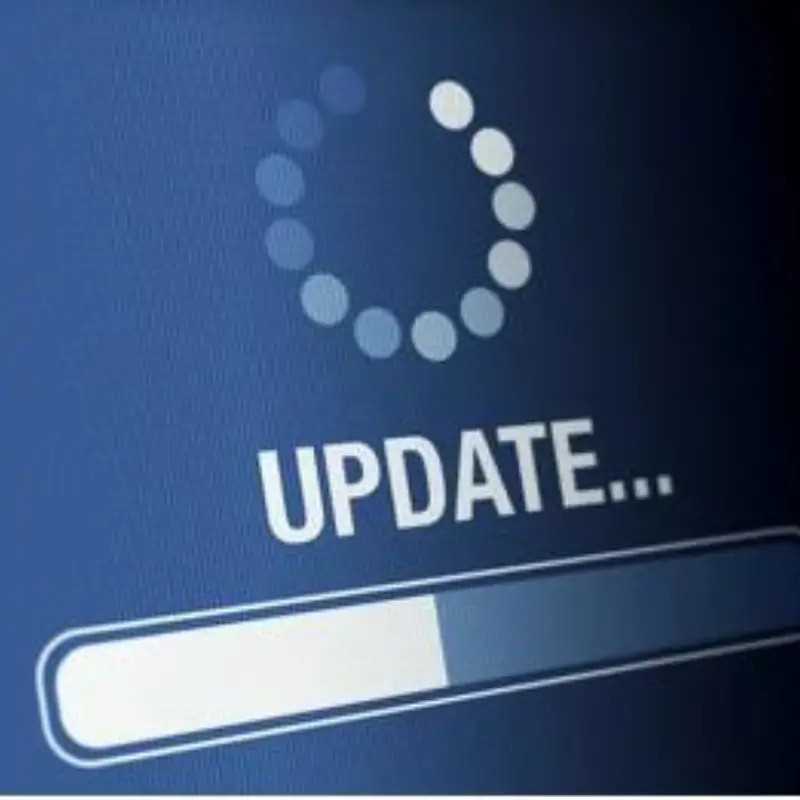
#1. Reset the Screen
You can try resetting your vehicle‘s infotainment system by pressing and holding the two scroll buttons on the steering wheel until the screen goes blank and the Tesla logo appears.
#2. Try Changing The Mode
If your Tesla is set to “energy saving” mode or “camping mode,” it may not have enough power to complete the software update.
To resolve this issue, you can change the power management settings to “normal” mode or connect your Tesla to a power source during the update process.
#3: Reboot your Tesla
Sometimes, a simple reboot can solve many issues with your Tesla.
1. Please park the vehicle and shut all the doors.
2. Then, press and hold the car’s brake pedal and the two scroll wheels on the steering until the main screen goes off.
3. Release the brake pedal and scroll buttons when the screen comes back on.
Alternatively, you can use the method below.
#4: Full Vehicle Reset or Power Cycling
1. Park the Tesla in a safe place and shut all the doors.
2. Take your foot off the brake pedal to relieve it.
3. Access the car’s main screen.
4. Navigate to controls, then open ‘safety and security.’
5. Next, select the power off option.
6. The screens, interior light, and system will shut down.
7. Wait for at least five minutes until everything in the car is quiet.
8. Avoid touching anything inside the car while waiting.
9. After five minutes, press the brake pedal or open the car’s door to reawaken the Tesla.
10. The sound would generally restart after this.
#5. Delete Unnecessary Data or Files
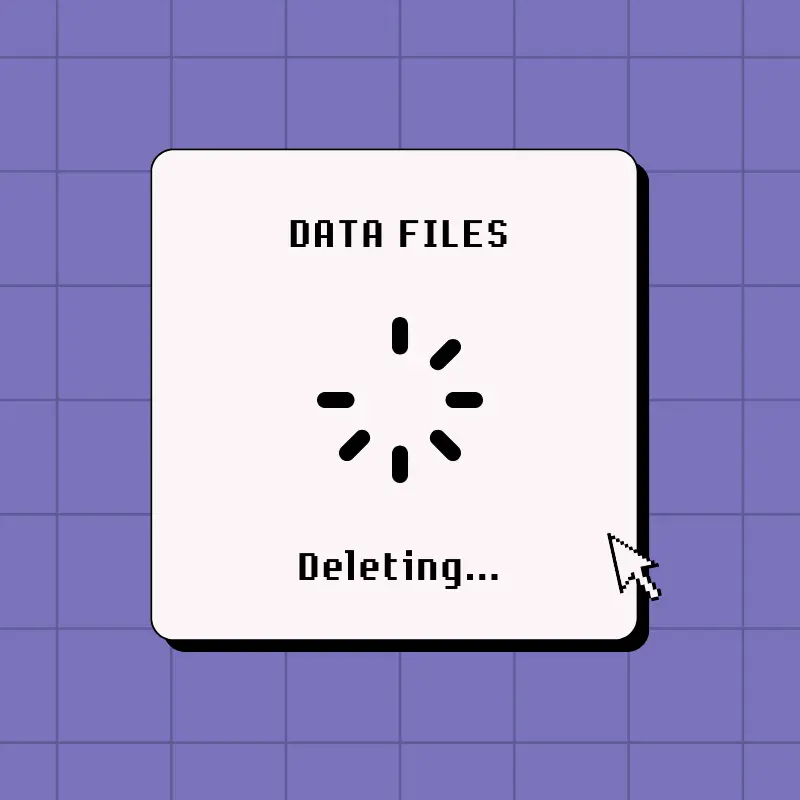
Tesla software updates require a certain amount of free storage space to download and install. If your Tesla does not have enough free storage space, the update may get stuck at 50%.
To resolve this issue, you can delete unnecessary files or data from your Tesla to create more storage space.
#6. Use a Fast Internet Connection
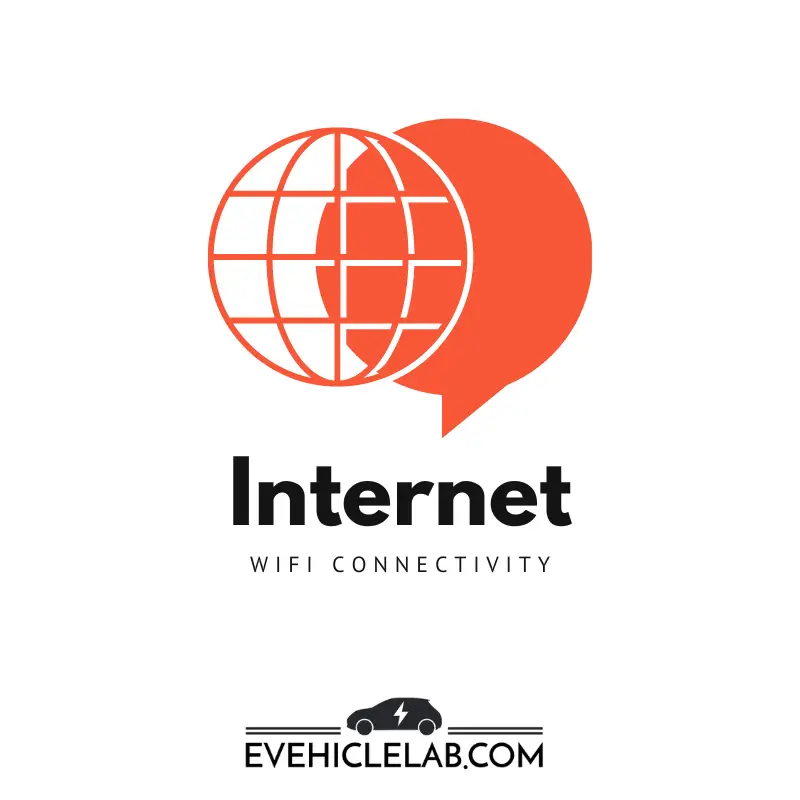
Tesla software updates require a stable and fast internet connection to download and install.
The cause of your poor network connection can be that your vehicle is far from the network it is connected to while downloading.
So this causes the download to freeze halfway since the updates download requires a strong and stable internet connection to continue.
Sometimes, the network problem can be because many other people are also using the internet at the same time you are.
If your internet connection is slow or unstable, the update may get stuck at 50% You can try connecting your Tesla to a Wi-Fi network or a mobile hotspot that has a stable and fast internet connection.
You connect to your phone to complete the update; if it updates, you’ll know the problem was with your previous internet connection.
#7. Raise a Ticket
Booking a service ticket is the easiest way to fix a stuck Tesla software update. They’ll fix it for you.
You can book a service ticket by;
- Opening the Tesla app.
- Go to service.
- Click on updates and accessories.
- Write what the problem with your vehicle is.
After you’ve updated your Tesla, you can now drive your car. However, you should know that you can’t drive or charge your car while updating it.
To be safe, you should park your Tesla somewhere before updating your software.
How to Force Update Your Tesla?
It is possible to force your Tesla vehicle to update its software if there are updates available. However, this is only possible if there are updates available for your specific vehicle.
You can adjust your software update preferences to receive updates earlier and update your Tesla vehicle faster.
There are two settings for your software update preference: Standard and Advanced.
If you choose Standard, you will receive software updates at the same time as everyone with your model and in your region.
If you choose Advanced, you will receive software updates as soon as they are available, but you may not be among the first to receive them.
To force your Tesla to update, follow these steps:
1. Go to the touchscreen and navigate to the software tab.
2. Change your software update preference.
3. Hold down the two buttons on the steering wheel for 20 seconds until the Tesla logo appears.
4. Check for the latest update and update your vehicle.
It is important to ensure that your Tesla is connected to the internet to update its software. If your internet connection is unstable, you can connect your mobile phone.
If you do not receive update prompts for a long time, there may be an issue that needs to be corrected. You should receive updates every month.
If you encounter issues with connecting to Wi-Fi, try disconnecting, reconnecting, and forgetting your Wi-Fi. If this does not work, you can turn off your Wi-Fi or router to reset it.
Once you have reconnected to your Wi-Fi, you can follow the steps to force your Tesla to update its software.
Can I Drive My Tesla While Updating Software?
No, driving your Tesla while updating software is not recommended as it can lead to the entire car malfunctioning. To avoid this risk, it is advised to park your car throughout the update process.
In case you face any issues during the update or if your car screen freezes after an update, it is recommended to check the software update status through your car’s system.
If you observe that the update seems to be frozen and has been updating for a prolonged period, you may consider rebooting the system.
How long does a Tesla software update usually take?
Why does the Tesla software update get stuck at 50%?
How to stop the Tesla software update?
What should I do if none of the solutions mentioned in the article work?
Conclusion
Fortunately, there are several solutions available to fix the Tesla software update stuck at 50%, including checking your internet connection, creating more storage space, restarting the update process, and contacting Tesla support for assistance.
By following these solutions, you can ensure that your Tesla stays up-to-date and performs at its best.





