One of the common problems reported by Tesla drivers is that their car gets stuck on Bluetooth initializing, meaning that they cannot connect their phone to the car’s system for calls, music, navigation, or other features.
This can be frustrating and inconvenient, especially if you rely on your phone for important tasks while driving.
Fortunately, there are some possible solutions that you can try to fix this issue and enjoy your Tesla’s Bluetooth functionality again.
What Causes Delay in Tesla Bluetooth Initializing?
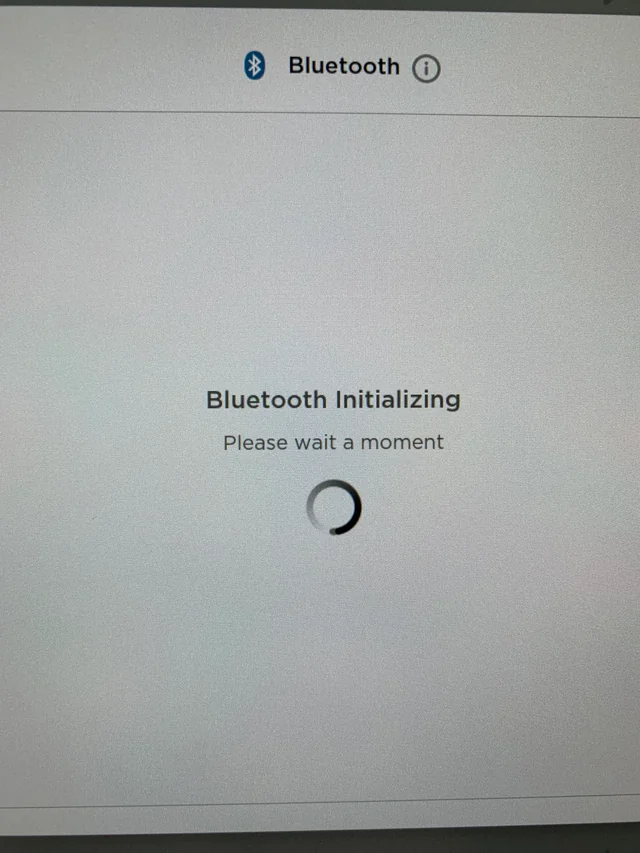
1. A software glitch in the car’s MCU (Media Control Unit) or the phone’s OS (Operating System)
2. A hardware problem with the car’s Bluetooth antenna or the phone’s Bluetooth chip
3. A compatibility issue between the car’s software version and the phone’s software version
4. A network interference from other devices or sources that use Bluetooth or WiFi signals
5. A corrupted or outdated Bluetooth driver file in the car’s system
How to Fix Delay in Tesla Bluetooth Initializing?
#1. Rebooting the MCU
The MCU (Media Control Unit) is the main touchscreen display in your car that controls most of the features and settings.
Sometimes, rebooting the MCU can resolve minor software issues and restore the Bluetooth and Wi-Fi functionality.
To reboot the MCU, press and hold both scroll wheels on the steering wheel until the screen goes black, and then release them. Wait for a few minutes until the screen turns back on.
#2. Restarting your phone’s Bluetooth
Another simple solution is to restart your phone’s Bluetooth and make sure it is enabled and paired with your car.
You can also try to delete your phone from the car’s Bluetooth settings and re-pair it again.
#3. Clear the app data
Sometimes, clearing the app data can help resolve some compatibility or corruption issues. To clear the app data, you can follow these steps:
1. Go to Settings > Applications > Tesla > Storage > CLEAR DATA on your phone
2. Enter your username and password to open the Tesla app again
3. Re-pair your key with your car
#4. Relaunching the Tesla app
If you suspect that the problem is related to the Tesla app on your phone, you can try to relaunch it and make sure it is updated and connected to your car.
You can also try to reinstall the app entirely if relaunching does not work.
#5. Remove and Re-pair your phone
Another possible solution is to remove your phone from the car’s Bluetooth settings and re-pair it as a new device. To do this, you can follow these steps:
1. Go to the Bluetooth settings screen on the Tesla and tap on “Forget” next to your phone’s name
2. Go to the Bluetooth settings screen on your phone and tap on “Forget” next to your car’s name
3. Restart both devices and make sure Bluetooth is enabled
4. Go to the Bluetooth settings screen on the Tesla and tap on “Add New Device”
5. Go to the Bluetooth settings screen on your phone and tap on “Scan” or “Search”
6. Select your car from the list of available devices and follow the instructions to pair them
#6. Connecting to a different Wi-Fi network
If you are having trouble connecting to your home Wi-Fi network, you can try to connect your car to a different Wi-Fi network, such as your phone’s hotspot or a public network.
This can help you rule out a Wi-Fi hardware issue or a network compatibility issue.
#7. Upgrading or repairing the MCU
If none of the above solutions work, you may have a more serious hardware issue that requires professional attention.
You can make a service appointment with Tesla and have them check your car’s MCU and other components.
Depending on your car’s model and year, you may be eligible for a free repair under warranty or an upgrade to a newer MCU version.
#8. Reboot your car and your phone
Sometimes, a simple reboot can solve many software issues and glitches. To reboot your car, you can follow these steps:
1. Unplug your vehicle from any charging cables
2. Power off your vehicle from the center screen and do not touch anything or open any doors for 3 minutes
3. Power on your vehicle by stepping on the brake and opening your door
4. Wait for cellular to initialize and then try voice commands
To reboot your phone, you can follow these steps:
1. Turn off your phone and wait for a few seconds
2. Turn on your phone and wait for it to boot up
3. Make sure Bluetooth is enabled on both the phone and in the Tesla app settings
#9. Check your WiFi settings
Sometimes, WiFi settings can interfere with Bluetooth connectivity. To check your WiFi settings, you can follow these steps:
1. Make sure WiFi is enabled on both devices
2. Try using 2.4GHz if you’re currently using 5GHz
3. You can also try to connect the car to your phone’s WiFi hotspot to rule out a WiFi hardware issue
Contact Tesla service
If none of the above solutions work, you may have a hardware problem with your car’s Bluetooth antenna or your phone’s Bluetooth chip.
In that case, you should contact Tesla service and schedule an appointment. They can diagnose and fix the issue for you.
Conclusion
Tesla stuck on Bluetooth initializing is a common problem that many Tesla owners face.
However, it is not a hopeless situation. There are some possible solutions that you can try to fix this issue and enjoy your Tesla’s Bluetooth functionality again.
Some of these solutions are:
- Rebooting your car and your phone
- Removing and repairing your phone
- Clearing the app data
- Checking your WiFi settings
- Contacting Tesla service
We hope this article was helpful and informative. If you have any questions or feedback, please let us know in the comments below.




