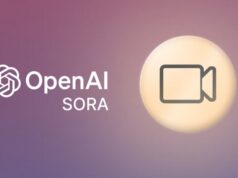Starlink is a revolutionary satellite internet service that promises to deliver high-speed broadband to remote areas of the world. However, like any new technology, it is not without its challenges and problems.
Many users have reported issues with the Starlink app, which is used to set up, monitor, and troubleshoot the Starlink dish and router.
In this article, we will explore some of the common Starlink app problems and how to fix them.
Why is the Starlink App Not Working?
#1. Starlink app crashes or does not open
Some users have experienced crashes or failures when trying to open the Starlink app on their iOS or Android devices.
This could be due to various reasons, such as incompatible software versions, corrupted app data, or insufficient device memory.
Here are some possible solutions:
1. Update the Starlink app to the latest version. You can check for updates in the App Store or Google Play Store.
Updating the app may fix any bugs or glitches that cause the app to crash or not open.
2. Clear the app cache and data. This may help to remove any corrupted or outdated files that interfere with the app’s performance.
To clear the app cache and data on Android, go to Settings > Apps > Starlink > Storage > Clear cache and Clear data.
To clear the app cache and data on iOS, go to Settings > General > iPhone Storage > Starlink > Offload App and Delete App. Then reinstall the app from the App Store.
3. Restart your device. Sometimes, a simple reboot can resolve many app issues.
To restart your device, press and hold the power button until you see the option to power off or restart. Then turn your device back on and try to open the Starlink app again.
#2. Starlink app does not connect to the dish or router
Another common problem is that the Starlink app does not connect to the dish or router, which prevents users from setting up, monitoring, or troubleshooting their Starlink service.
This could be due to various reasons, such as network interference, incorrect Wi-Fi settings, or faulty hardware. Here are some possible solutions:
1. Check your Wi-Fi connection. Make sure that your device is connected to the Starlink Wi-Fi network, which has the name “Starlink-XXXX” and the password “starlink1234”.
You can find the Wi-Fi name and password on the back of the router or on the Starlink app welcome screen.
If you have changed the Wi-Fi name or password, use the new credentials to connect to the network.
#2. Move your device closer to the router. The Starlink app uses Bluetooth to communicate with the router, which has a limited range of about 10 meters.
If your device is too far away from the router, the app may not be able to connect to it. Try moving your device closer to the router and see if the app connects.
#3. Restart your router and dish. Sometimes, a power cycle can help to reset the connection between the app, the router, and the dish.
To restart your router and dish, unplug the power cable from the power supply, wait for 10 seconds, and plug it back in.
Wait for the router and dish to boot up and try to connect the app again.
#3. Starlink app shows obstructions or poor signal
Another common problem is that the Starlink app shows obstructions or poor signal, which affects the quality and speed of the Starlink service.
Obstructions are anything that blocks the line of sight between the dish and the satellites, such as trees, buildings, or mountains.
Poor signal could also be caused by bad weather, such as heavy rain or snow, which interferes with the radio waves.
Here are some possible solutions:
1. Check for obstructions. You can use the Starlink app to check for obstructions in your dish’s view of the sky.
To do this, open the app and go to Obstructions. You will see a 3D representation of your dish’s view of the sky, with red areas indicating obstructions.
You can also use the app’s camera mode to scan your surroundings and see if there are any potential obstructions.
If you find any obstructions, try to move your dish to a different location with a clear view of the sky.
#2. Check the weather. You can use the Starlink app to check the weather conditions in your area and see if they affect your signal.
To do this, open the app and go to Statistics. You will see a graph of your signal quality over time, with green bars indicating good signal and red bars indicating poor signal.
You can also see the current weather conditions and forecast for your location. If the weather is bad, such as heavy rain or snow, you may experience signal degradation or loss.
In this case, you may have to wait for the weather to improve or use a backup internet option, such as a hotspot.
3. Check the dish position. You can use the Starlink app to check the dish position and see if it is aligned correctly.
To do this, open the app and go to Support. You will see the dish’s azimuth, elevation, and tilt angles, which indicate the direction, height, and angle of the dish.
You can also see the dish’s status, such as online, offline, or stowed. If the dish is offline or stowed, you may need to restart it or use the app’s stow option to reset it.
If the dish is online but the angles are incorrect, you may need to adjust the dish manually or use the app’s find satellites option to recalibrate it.
Conclusion
Starlink is an innovative and promising satellite internet service that aims to provide high-speed broadband to anyone, anywhere.
However, it is not without its challenges and problems, especially with the Starlink app, which is essential for setting up, monitoring, and troubleshooting the Starlink service.
In this article, we have discussed some of the common Starlink app problems and how to fix them.
We hope that this article has been helpful and informative for you. If you have any questions or feedback, please feel free to leave a comment below. Thank you for reading!