If you have an iPhone 15 and an Apple Watch, you might want to pair them to enjoy the benefits of seamless integration.
However, sometimes you might encounter problems with the pairing process or the connection between the devices.
How to Fix iPhone 15 Not Pairing With Apple Watch issue?
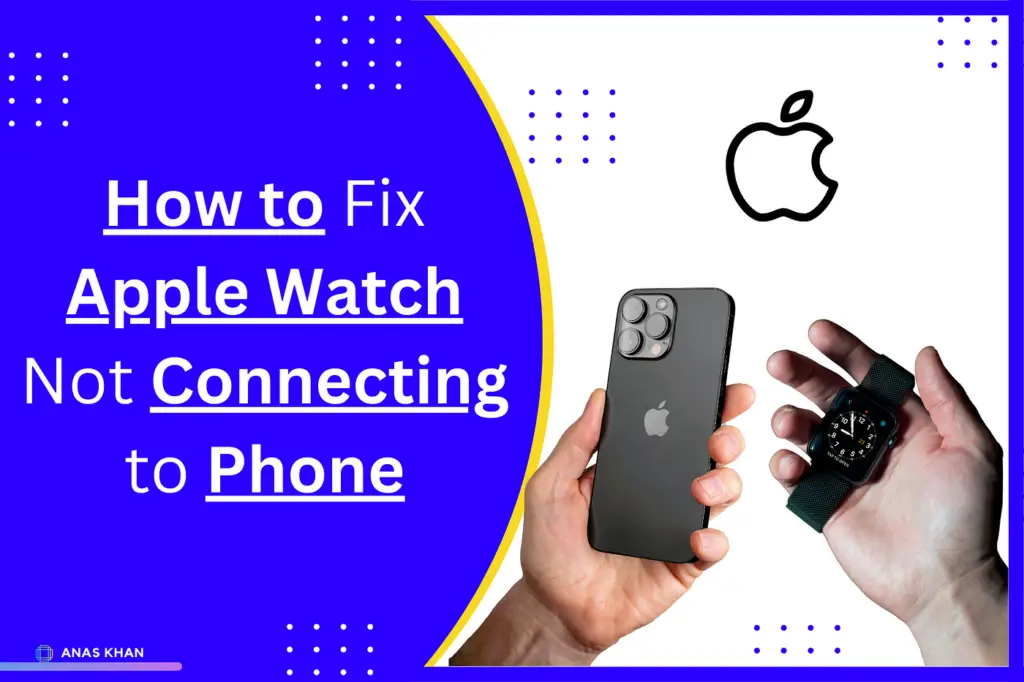
#1. Check the compatibility of your devices
The first thing you should do is make sure that your iPhone 15 and your Apple Watch are compatible with each other.
To pair an Apple Watch with an iPhone, you need to have:
1. An iPhone 6s or later with iOS 17 or later
2. An Apple Watch Series 3 or later with watchOS 10 or later
If your devices meet these requirements, you can proceed to the next step.
If not, you might need to update your software or get a newer device.
#2. Restart your devices
Sometimes, a simple restart can fix many issues with your devices.
To restart your iPhone 15, press and hold the side button and either volume button until you see the power off slider.
Drag the slider to turn off your iPhone. Wait for a few seconds, then press and hold the side button again until you see the Apple logo.
To restart your Apple Watch, press and hold the side button until you see the power off slider.
Drag the slider to turn off your Apple Watch. Wait for a few seconds, then press and hold the side button again until you see the Apple logo.
After restarting both devices, try to pair them again and see if the problem is resolved.
#3. Unpair and Pair Again
If restarting your devices doesn’t work, you might need to unpair and pair them again.
This will erase all the data and settings from your Apple Watch and set it up as a new device.
To unpair your Apple Watch from your iPhone, follow these steps:
1. Open the Watch app on your iPhone and tap the My Watch tab.
2. Tap All Watches at the top of the screen.
3. Tap the “i” button next to the watch that you want to unpair, then tap Unpair Apple Watch.
4. Tap again to confirm, then wait for the watch to unpair.
To pair your Apple Watch with your iPhone again, follow these steps:
1. Turn on your Apple Watch and place it near your iPhone.
2. A message will appear on your iPhone asking you to use your camera to scan the watch face.
If not, open the Watch app on your iPhone and tap Start Pairing.
3. Align your iPhone camera with the watch face and wait for a confirmation message.
4. Follow the onscreen instructions to set up your Apple Watch.
#4. Erase all content and settings
If unpairing and pairing again doesn’t work, you might need to erase all content and settings from your Apple Watch.
This will also remove the Activation Lock that prevents anyone else from using your watch without your Apple ID and password.
To erase all content and settings from your Apple Watch, follow these steps:
1. Open the Settings app on your watch, then tap General > Reset.
2. Tap Erase All Content and Settings, then tap again to confirm.
3. Wait for the watch to erase and reset.
4. After erasing all content and settings from your watch, you can pair it with your iPhone again as described above.
#5. Reset network settings on the iPhone
Another way to fix your iPhone not connecting to the Apple Watch is to reset the network settings on your iPhone. This will not affect the data on your iPhone, but it will delete all the Wi-Fi passwords and Bluetooth connections you have saved.
To do this, open Settings on your iPhone > General > Transfer or Reset iPhone > Reset > Reset Network Settings.
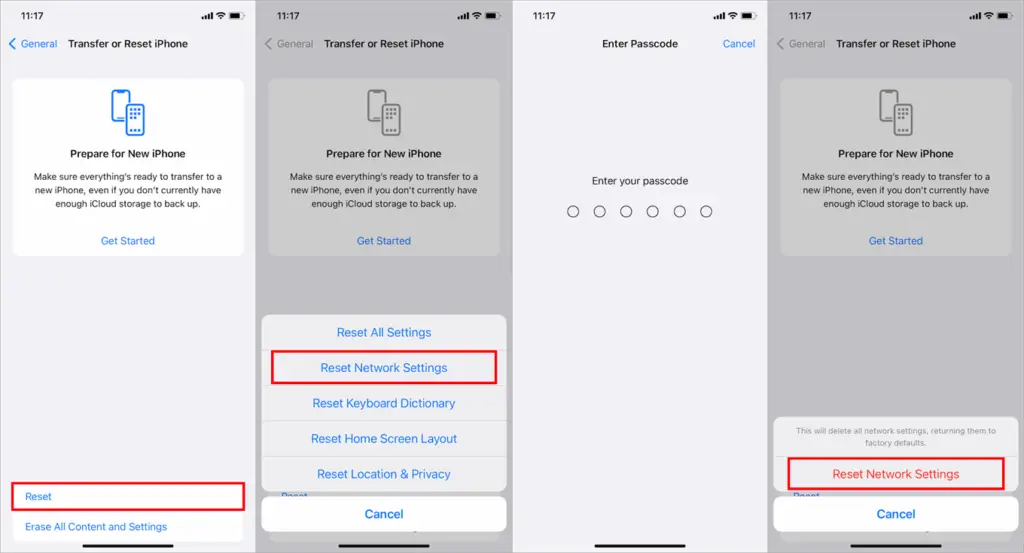
#6. Check iOS update
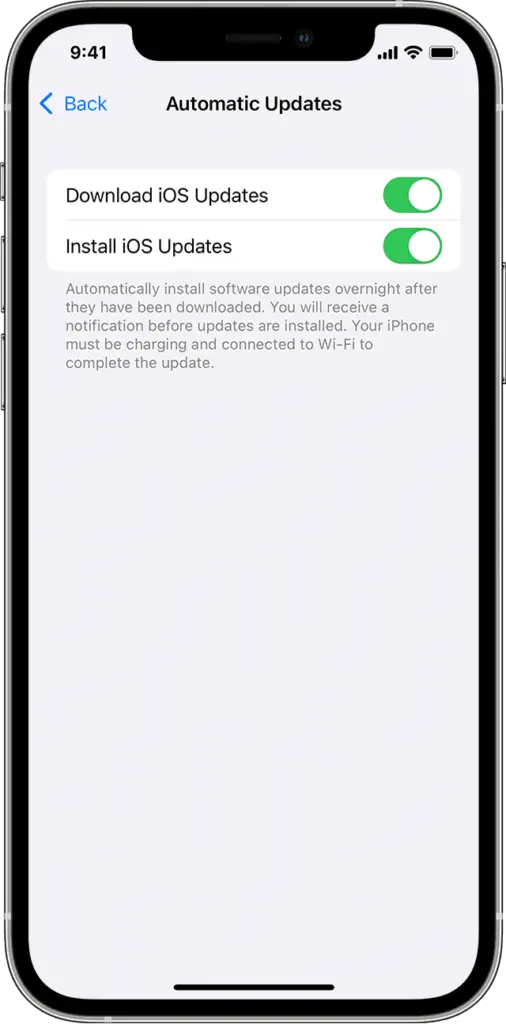
You should also make sure that your iPhone has the latest iOS version installed. This can prevent some software bugs that may interfere with the iPhone 15 and Apple Watch pairing process.
To update iOS, open Settings on your iPhone > General > Tap Software Update > If there is an update available, tap Download and Install.
Contact Apple Support
If none of the above solutions work, you might have a hardware issue with your iPhone 15 or your Apple Watch.
In that case, you should contact Apple Support for further assistance.
You might need to provide some information about your devices, such as their model numbers, serial numbers, and purchase dates.
You might also need to arrange a repair or replacement service for your devices if they are under warranty or covered by AppleCare+.





