Tesla cars come equipped with a plethora of features, and to ensure their smooth functioning, the cars have a reset feature.
This reset feature is useful in resolving issues that may arise with the car’s software, and it is essential for every Tesla owner to know the difference between a soft reset and a hard reset.
Tesla Soft Vs Hard Reset
Performing a soft reset on a Tesla involves restarting its operating system or touchscreen, while a hard reset involves cutting off the power supply to reboot both the hardware and software.
It is recommended to try a soft reset before a hard reset, especially for those who are new to owning a Tesla. Soft resets are typically quicker and less complicated.
When should I Reboot or Reset Tesla?
A soft reset is rebooting the device which is the first line of defense when the car’s system faces minor software issues such as
- Frozen touchscreen
- Connectivity issues
- Unusual behavior from the Autopilot
- Issues with the audio system or climate control.
- If you’re experiencing any other issues that are related to the car’s software.
It is a quick and easy process that does not require much time or effort.
It is advisable to perform a soft reset when the car’s system is facing minor issues. If the issue persists after a soft reset, it may be time to perform a hard reset.
A hard reset should be used as a last resort when the car’s system is facing severe software issues that cannot be resolved with a soft reset.
It is important to note that a hard reset erases all personal data and settings on the car. It is advisable to back up all important data before performing a hard reset.
How much time does it take?
Not more than 3 minutes.
Rebooting a Tesla takes just a few minutes when done right.
From experience, the longest it has taken me was 2 minutes 50 seconds for a hard reset, and under 2 minutes for a soft reboot.
Method: Tesla Soft Reset Vs Hard Reset
It’s important to note that various Tesla models have their own unique reset procedures, so it’s crucial to remember the steps for each specific case.
Soft Reboot Steps for Tesla Model S/X
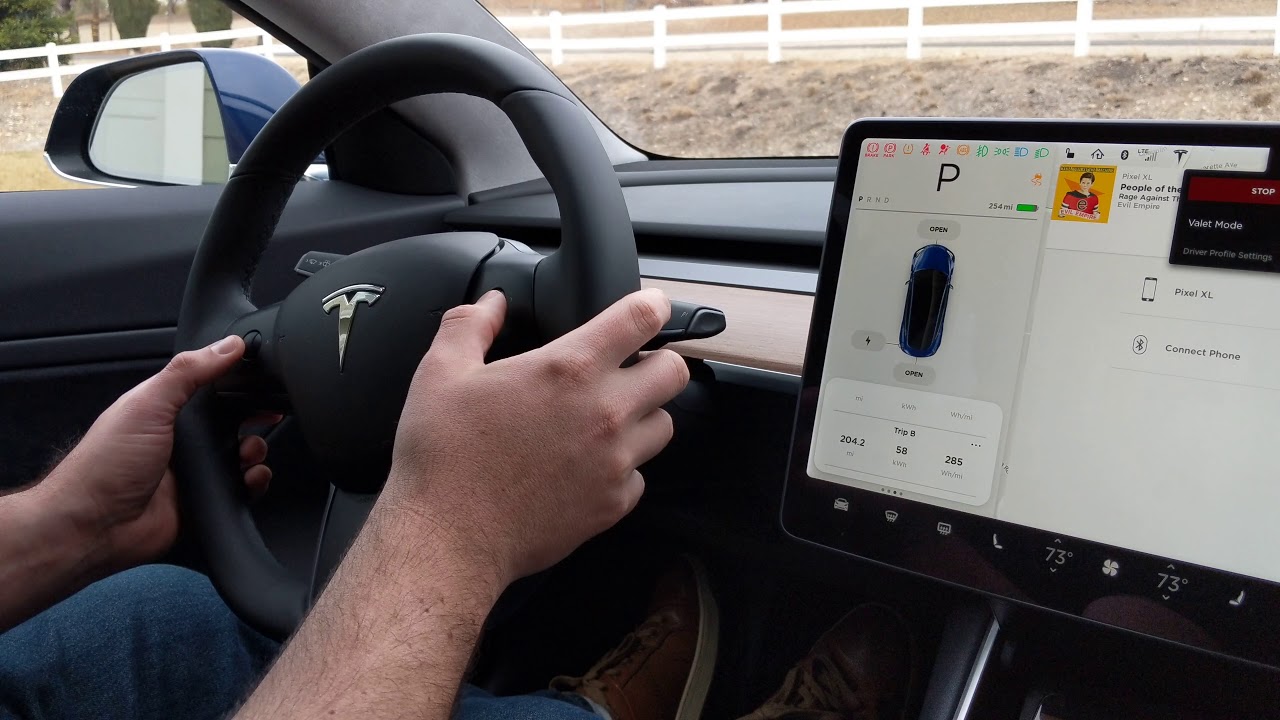
To reboot a Tesla Model S or Model X, the process differs depending on the vehicle’s Media Control Unit (MCU1 or MCU2). MCU1 allows for separate screen reboots, while MCU2 reboots both simultaneously. Soft reboots restart either the instrument cluster, touchscreen, or entire vehicle.
Method #1: Reset Touchscreen and Instrument Cluster (MCU1 & MCU2)
Follow these steps to reset the touchscreen and instrument cluster on your Tesla Model S/X:
1. Press and hold both scroll wheels on your Tesla’s steering wheel simultaneously.
2. Wait until the touchscreen goes dark before releasing the scroll wheels.
3. Wait for the screen to refresh itself, which can take between 10 seconds to a minute.
4. We recommend waiting at least 30 seconds before testing the screen’s response.
It is not recommended to reset while driving, but you can perform this reset while driving if necessary. However, please note that you will lose the functionality of your HVAC system and other features during the reboot cycle.
Method #2: Full Soft Reboot (Reset) Also known as a deep reboot, deep reset, or power cycling, this reboot requires your Tesla to be parked. There are two options to do a full soft reboot:
Option #1:
1. Place the vehicle in park with all doors shut.
2. Go to Controls > Safety and Security > Power Off.
3. Don’t touch anything for at least two minutes, but it’s best to wait for five minutes.
4. Press the brake or open the door to restart everything.
Option #2:
1. Place the vehicle in park with all doors shut.
2. Press and hold the brake pedal.
3. Press and hold both scroll wheels and buttons above the scroll wheels, which is also known as the “Four Finger Reset”.
4. Keep the brake and buttons pressed until the screen comes back on.
Note: If the touchscreen is not functioning, start with Option #2.
If you’re experiencing issues with your Tesla Model S/X touchscreen or instrument cluster, performing a reset can often fix all sorts of minor issues.
Soft Reboot for Model 3/Y
- Press and hold the scroll wheels until the screens turn off.
- The touchscreen and instrument cluster should restart after 10-30 seconds.
- As with the Model X and Model S, the touchscreen reset can be done while driving, but parking the vehicle first is highly recommended.
Full Vehicle Soft Reboot(Reset) for Model 3/Y
Method 1:
- Place the vehicle in park with all doors shut.
- Go to Controls > Safety and Security > Power Off.
- Don’t touch anything (brake, doors, steering wheel, touchscreen, etc) for at least 2 minutes (it may be best to wait for at least 5).
- After 2 (or 5) minutes have passed, press the brake or open the door to start the Model 3/Y.
Method 2:
- Place the vehicle in park with all doors shut.
- Press and hold the brake pedal.
- Press and hold both scroll wheels.
- Keep the brake and buttons pressed until the screen comes back on.
Use Method #1 for a quick reset, or Method #2 for a full soft reboot.
What is a Hard Reset?
A hard reset, also known as a factory reset, is a process of erasing all data and settings on the Tesla car’s computer system.
This type of reset is a more severe measure and should be used when a soft reset fails to resolve an issue or when the car’s system is not responding.
Related: Greyed Factory Reset button on Tesla: How to fix it?
Hard reset erases all personal data and settings on the car, including radio, presets, trip history, and driver profiles.
It is essential to note that a hard reset should be used as a last resort, and it is advisable to back up all important data before performing a hard reset.
Related: Tesla Factory Reset Without Password
Hard Reboot for Model S/X
- Turn off the Climate Control System.
- Fully open the driver’s window to prevent being locked out.
- Open the frunk.
- Remove the under-hood storage unit or top panels to access the battery.
- Disconnect the 12V battery ground and the first responder loop.
- Wait for at least 2 minutes.
- Reconnect the 12V battery ground and the first responder loop.
- Replace the storage unit (and HEPA filter if applicable) and close the frunk.
Hard Reboot for Model 3/Y
- Turn off the Climate Control System.
- Fully open the driver’s window to prevent being accidentally locked out.
- Open the frunk.
- Turn off the car.
- Inside the frunk, remove the top panel with the windshield wiper fluid cap.
- With a 10mm socket wrench, disconnect the 12V Battery terminal and isolate it from the post.
- Open the passenger side of the back door.
- Fasten all the backseat seatbelts.
- Swipe your hand under the seats to release the clips that hold the seat down and lift the seats.
- Remove the foam cover for the wire harness.
- Disconnect the wire harness and unplug it (there will be a noise from the main contractors).
- Wait for at least 2-5 minutes.
- Reverse your steps to replace the wire harness, foam cover, seats, 12V battery terminal, and plastic cover in the frunk.
Note: It is highly recommended to not attempt a hard reboot unless recommended by a Tesla service rep or as a last resort. Also, a hard reset or reboot may result in accidental warranty voiding, and it can cause damage to the vehicle and injury or death to yourself if you are unfamiliar with high-voltage systems.
Tesla Soft Reset vs. Hard Reset: Which One Should I Use?
The soft and hard resets are not interchangeable processes. The method you choose will depend on the type of problem you have, but also your level of knowledge.
You should try a soft reboot first since it’s easier and can’t cause any problems to your vehicle. Try a soft reboot if you are experiencing common issues like:
- Stalling software update
- Frozen touch screen
- Touch screen flickering or flashing
- The screen is slow to respond
If your vehicle is still encountering issues despite trying all the methods above, it’s advisable to take it to a specialist or seek assistance from Tesla support.
However, if you’re unable to locate a specialist and possess the necessary knowledge and skills, you can attempt a hard reset as a last resort.





