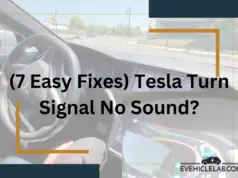If your Tesla is not charging at a Supercharger, there could be various reasons, from simple connection issues to software glitches. Below is a comprehensive guide to troubleshooting and resolving the issue:
1. Ensure Proper Connectio
A loose or improper connection between the Supercharger cable and your Tesla’s charging port is a common cause of charging failure. To resolve this, ensure that the Supercharger connector is fully inserted into the charge port.
When properly connected, you should hear a distinct click. If charging doesn’t start, inspect both the charge port and the connector for any debris, moisture, or dirt that might be obstructing the connection.
Clean these areas using a dry, soft cloth or compressed air, and then try reconnecting the cable. When the connection is successful, you’ll notice the connector’s light turning green.
2. Clear Obstructions in the Charge Port
Dirt, debris, or moisture inside the charge port can hinder the connection and prevent charging. Inspect the charge port closely to identify any obstructions. Use a soft cloth or a small air blower to clean the port gently. Avoid using sharp tools, as they could damage the port’s sensitive components. Regularly cleaning the charge port can prevent such issues in the future.
3. Precondition the Battery in Cold Weather
In colder temperatures, Tesla batteries may require preconditioning before they can charge efficiently.
If you’re in a cold climate and experiencing charging issues, use the Tesla app or the vehicle’s in-car controls to precondition the battery. Preconditioning warms the battery to an optimal temperature for charging, improving both speed and efficiency.
4. Check the Supercharger Station Status
Sometimes, the issue may not lie with your vehicle but with the Supercharger station itself. Faulty stalls or system outages can prevent charging.
If charging fails at one stall, move to another stall within the same station to see if the issue persists. You can also check the Tesla app or website for real-time updates on the station’s operational status. If the problem is with the station, report it through the Tesla app to ensure timely maintenance.
5. Update Your Payment Method
Supercharging requires a valid payment method linked to your Tesla account. If your payment method is outdated or invalid, it can block charging access.
Open the Tesla app, navigate to the “Charging” section, and select “Manage Payment Method” to verify or update your payment details. Ensuring your account is up-to-date will prevent such interruptions in the future.
6. Reboot Your Vehicle to Fix Software Glitches
Occasionally, software glitches can interfere with charging. Performing a soft reboot of your Tesla can resolve minor issues. To reboot, hold down both scroll buttons on the steering wheel until the screen resets.
After the reboot, reconnect to the Supercharger to check if the issue is resolved. Additionally, ensure your vehicle’s software is up to date by navigating to the “Software” tab in the settings menu.
7. Monitor Battery Healt
Battery degradation can affect charging capabilities, especially in older Tesla models. Use the Tesla app or the in-car diagnostics system to monitor your battery’s health.
If you notice significant battery degradation, contact Tesla support for a thorough assessment. Regular maintenance and diagnostics can help prolong battery life and ensure optimal charging performance.
8. Inspect the Charging Cable for Damage
A damaged charging cable can prevent successful charging. Inspect the Supercharger cable for visible signs of wear, cuts, or fraying. If you suspect the cable is faulty, try another stall at the station.
Report any damaged equipment to Tesla via the app so that repairs can be made promptly.
9. Check and Adjust Vehicle Charging Settings
Some vehicle settings, like “Scheduled Departure” or “Scheduled Charging,” can interfere with immediate charging. Open the vehicle’s charging menu and review these settings to ensure they are not delaying the process.
Temporarily disabling these features may allow you to charge without interruptions.
10. Allow the Battery to Cool Down After Long Drive
After extended driving, the battery may become too hot to charge efficiently.
In such cases, allow the vehicle to cool down for a while before attempting to charge. Tesla’s thermal management system helps regulate the battery’s temperature, but giving it some time to rest can help avoid overheating issues.
11. Confirm Your Tesla Account Status
If your Tesla account has unresolved issues, such as unpaid balances or other restrictions, it could block Supercharging access.
Log in to your Tesla account via the app or website to confirm its status. Resolving any account-related issues promptly will restore your ability to use Superchargers.
By following these steps, you should be able to identify and resolve the issue preventing your Tesla from charging at a Supercharger. If the problem persists, contacting Tesla support for further assistance is recommended.