Ever finished a Bing homepage quiz, seen the “you earned points” pop-up, and then… nothing changed in your balance?
You’re not alone.
Thousands of Microsoft Rewards users face the same headache every day—quizzes not crediting, points stuck, and dashboards showing zero progress.
The good news? It’s usually not a glitch with Bing itself, but a few simple issues that can be fixed in minutes.
In this guide, you’ll discover exactly why the Bing homepage quiz sometimes refuses to give points, and the step-by-step fixes to make sure every click, search, and quiz actually counts toward your rewards.
What Actually Earns Points and What Doesn’t?
Not every Bing quiz will give you Microsoft Rewards points. Only quizzes that appear inside the Daily Set on the Rewards dashboard are guaranteed to credit points.
If you play a random quiz from the Bing homepage or news section, chances are it won’t count. That’s why you should always launch the quiz from the Rewards dashboard.
After you complete a quiz, the Rewards dashboard will show a green check mark. This is the only reliable confirmation that you earned points, even if the pop-up message on the quiz page looked buggy.
Another thing to keep in mind is that daily points and limits vary depending on your region and account level. For example, users in India and the U.S. have different caps and per-search values. So don’t assume that someone else’s earning limit will apply to you.
Quick Checks You Can Do in One Minute
First, open the Rewards dashboard and confirm whether today’s tasks show a green check mark after finishing the quiz. If you see the check, you’ve already been credited.
Second, make sure you’re signed in to the correct Microsoft account on both Bing and rewards.bing.com. If you recently cleared cookies or signed out, you’ll need to log in again, otherwise your progress won’t be tracked.
Finally, confirm that you started the quiz directly from the Daily Set on the Rewards page. If you clicked on a generic Bing quiz tile or article, it won’t award points.
Why the Homepage Quiz Doesn’t Credit Points?
There are several reasons why your Bing homepage quiz may not give points.
The most common reason is that you attempted a quiz that isn’t part of the Daily Set. Only those linked to Rewards are eligible.
Another frequent issue is tracking failure. This can happen if cookies were deleted, third-party cookies are blocked, or you’re using ad-blockers, strict privacy settings, or Incognito mode.
You may also have hit your daily point cap. Microsoft sets a maximum limit on how many points you can earn each day, and once you hit it, your balance won’t increase until the next day.
Using a VPN or proxy can also cause problems. Microsoft Rewards is region-specific, so your account region, device IP, and Bing market must all match. If they don’t, you won’t get points.
Lastly, sometimes the issue is related to your browser. There have been cases where points credit correctly in Firefox or Chrome, but not in Edge, or vice versa. This is due to browser-specific glitches.
Step-by-Step Fixes
1) Launch the Quiz from the Rewards Daily Set
The biggest mistake is doing a random Bing homepage quiz instead of the Rewards Daily Set quiz. Only the ones inside the Rewards dashboard count.
Steps:
- Go to rewards.bing.com and log into your account.
- Open the Daily Set section.
- Start the quiz from there, finish it, and return to the dashboard.
- Look for the green check mark—that’s the confirmation your points credited.
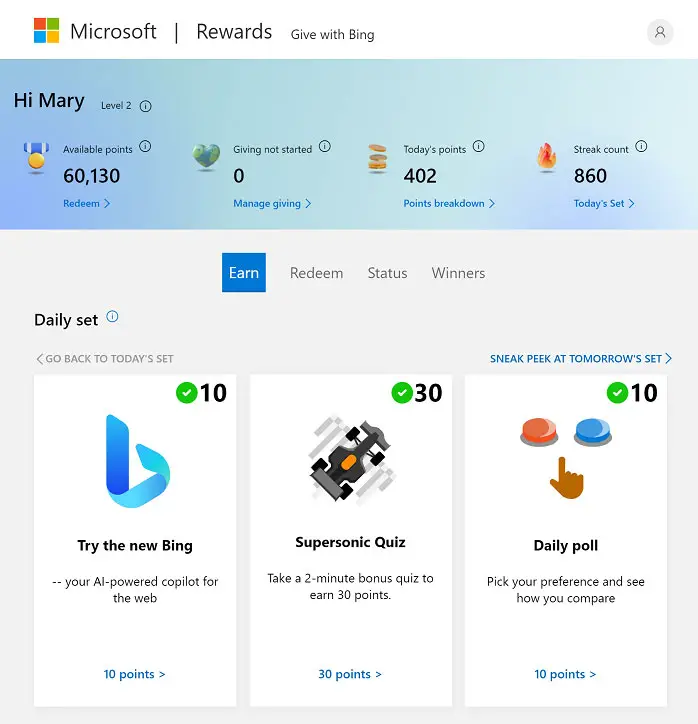
2) Re-Sign Into the Same Microsoft Account
If you recently cleared cookies or switched accounts, Bing may stop tracking properly. Always double-check you’re signed into the same Microsoft account on both Bing and the Rewards dashboard.
Steps:
- Sign out of Bing.
- Sign out of Rewards.
- Sign back in with the same Microsoft account on both.
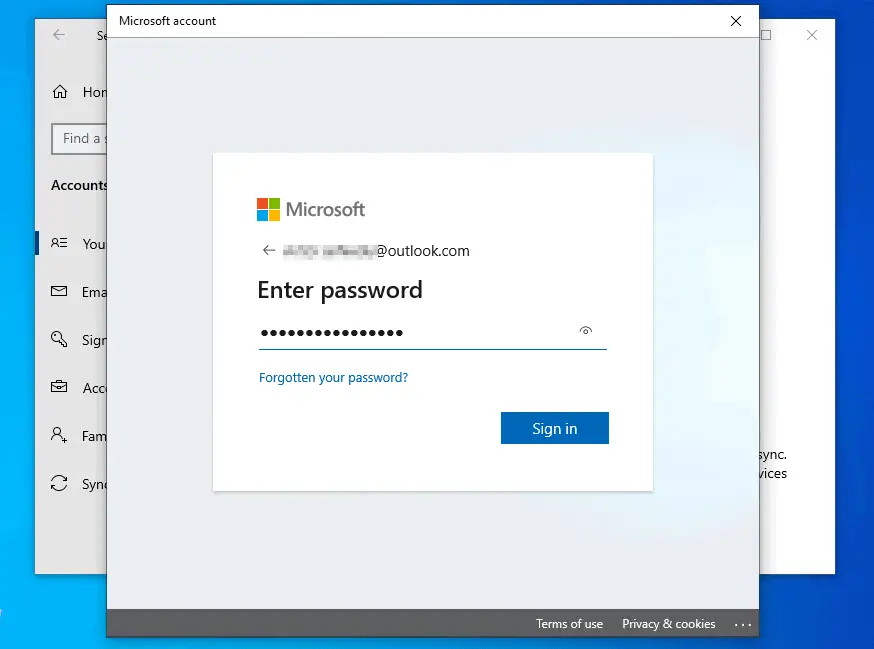
3) Turn Off VPN/Proxy and Match Your Region
Microsoft Rewards is region-specific. If your account region, device IP, and Bing market don’t match, points won’t credit. Using VPN or proxy often causes this mismatch.
Steps (Windows 11):
- Open Settings → Network & Internet → VPN.
- Toggle off or disconnect your VPN.
- Restart Bing and check if rewards are tracking.
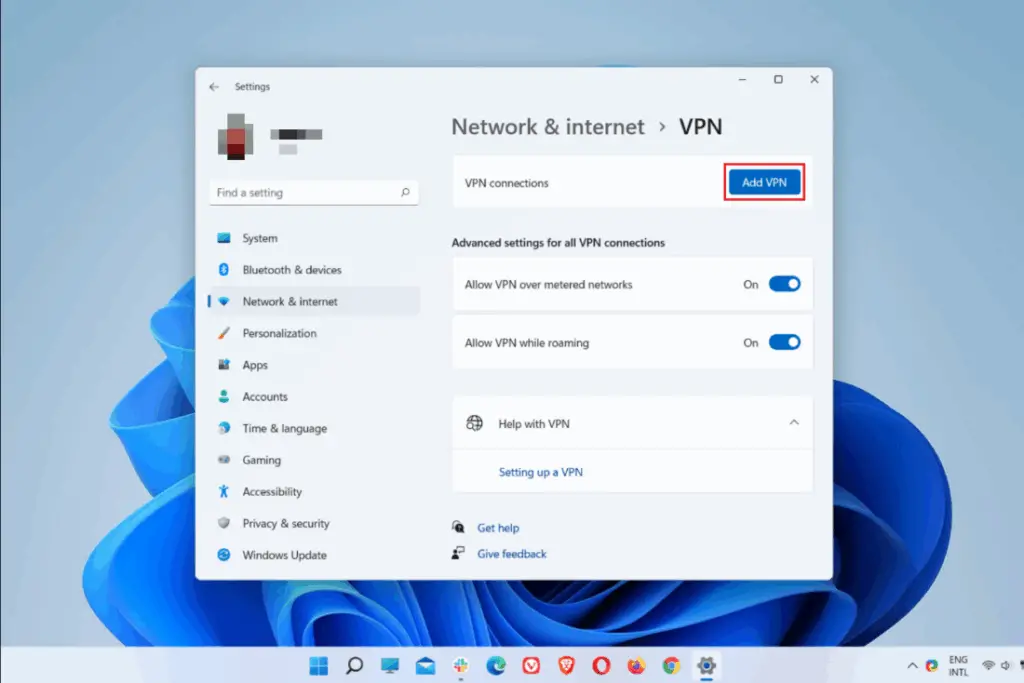
4) Allow Cookies and Avoid Incognito Mode
Rewards tracking breaks if cookies are blocked or if you’re in Incognito/Private mode. Ad-blockers and strict privacy settings can also stop crediting.
Steps (Edge):
- Go to Settings → Privacy, search, and services.
- Under Tracking Prevention, select Balanced instead of Strict.
- Allow cookies for
bing.comandrewards.bing.com. - Disable ad-blockers temporarily and avoid Incognito while doing quizzes.
5) Clear Cache and Cookies, Then Restart
Sometimes the issue is just cached data interfering. Clearing browser cache resets everything so Rewards can track properly again.
Steps (Edge):
- Press Ctrl + Shift + Del.
- Select Cookies and other site data and Cached images and files.
- Set Time Range to All time.
- Click Clear now, close the browser, and restart.
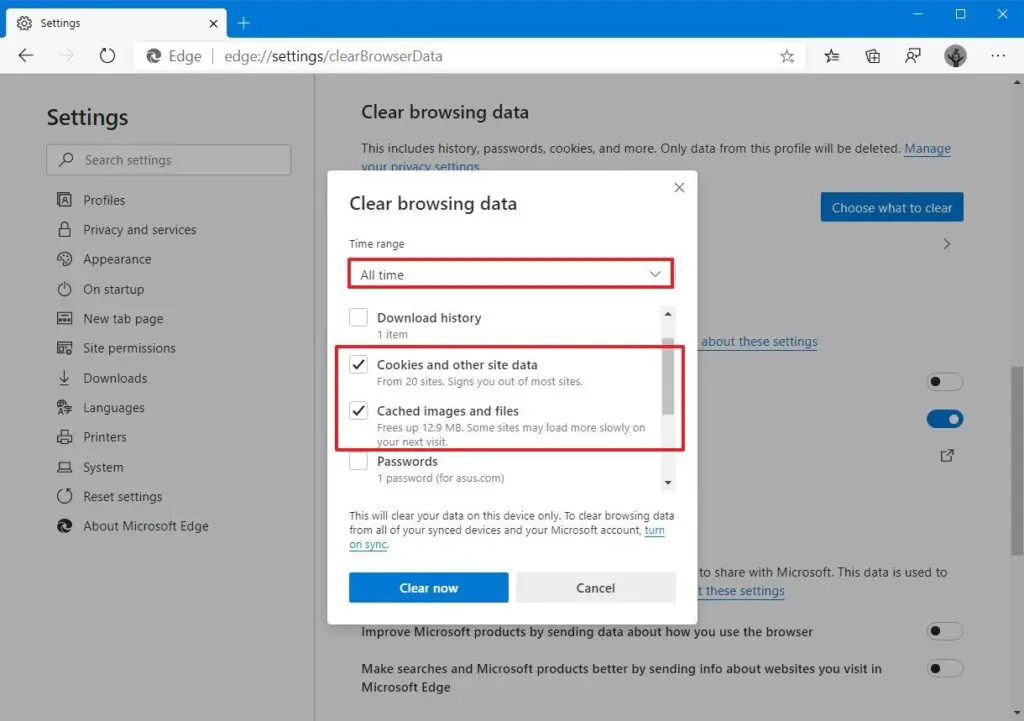
6) Switch Browser or Device
Browser glitches are common. Sometimes Edge won’t credit but Chrome or Firefox will, and vice versa. If you’ve done everything else right and points still won’t appear, switch browsers or devices.
Also, avoid doing tasks too quickly. Wait a few seconds between searches or quizzes—rushing can trigger short-term throttles. If you’ve hit your daily cap, further actions won’t move your balance until the next day.
7) Contact Support or File an Appeal
If none of the above works, your account may be paused or suspended. This often happens due to VPN mismatches, multiple accounts, or flagged unusual activity.
Steps:
If suspended, file an appeal. Provide your account email, timeline of events, and confirm you aren’t using VPN/automation.
Go to Microsoft Rewards Support and open a ticket.
Choose the category “I have a problem earning points” or “Account/Suspension.”
Region and Account Limitations
Microsoft Rewards availability and reward catalogs differ from one country or region to another. For example, India is officially supported, but not all features such as the Bing app daily check-in appear for every account. This is a regional limitation, not a bug with your device.
If you travel to another country, you can still earn points in supported markets. However, if you frequently switch between multiple markets or try redeeming rewards in a different country, your account may get blocked.
Known Outages, Caps, and Delays
The number of points you can earn per day is limited by your account level and region. Once you hit the cap, your points won’t increase until the following day.
Sometimes Microsoft’s system also experiences temporary outages. For example, earlier in 2025, there were reports of accounts being suspended incorrectly. Microsoft acknowledged the issue and rolled out a fix, but some users still had to contact support to restore their accounts.
Suspensions and Appeals
If quizzes and searches are consistently not crediting points, and even redemptions are failing, your account might be paused or suspended.
This often happens if you’re using VPNs, mismatched regions, multiple accounts, or if the system flags unusual activity.
The best step is to open a support ticket with Microsoft Rewards and select the option that matches your problem, such as issues with earning points or account suspension.
If you receive a suspension notice, file an appeal. Provide your account email, a timeline of events, and assure them you’re not using VPNs, automation, or mismatched regions.
FAQ
Why does the homepage quiz say I earned points but my balance didn’t increase?
Because the on-page pop-up can be unreliable. The Rewards dashboard is the true record. If it shows a green check mark, then you were credited.
Why didn’t I get points from a quiz on Bing News or the homepage?
Those are usually non-Rewards quizzes. You must always start from the Daily Set on the Rewards dashboard.
What are the daily point limits?
They differ by market and account level. Once you reach your local cap, your counter stops increasing until the next day.
Does using Incognito or a VPN stop me from earning points?
Yes. Both can interfere with tracking or violate region rules. Always log in normally and avoid VPNs or proxies.
Why do points credit in one browser but not another?
This is due to browser-specific glitches. If Edge doesn’t work, try Chrome or Firefox, or vice versa.
Bing Homepage Quiz Not Giving Points, Quick Summary
- Open rewards.bing.com, run today’s Daily Set quiz, and confirm the green check.
- Make sure you’re signed into the correct Microsoft account.
- Disable VPNs or proxies so that your account region, device IP, and Bing market all match.
- Turn off ad-blockers or strict tracking protection, and avoid Incognito mode.
- Clear your browser’s cache and cookies, then restart.
- Switch to a different browser or device if the problem continues.
- If nothing works, you may have already hit your daily cap.
- If the issue persists for multiple days, contact Microsoft Rewards support or file an appeal.



