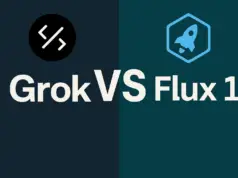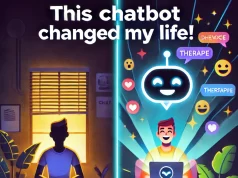Sometimes Bing AI may not work as expected, and you may encounter problems when trying to access the chatbot service.
This can be frustrating and disappointing, especially if you were looking forward to chatting with Bing AI.
In this article, we will explain some of the possible causes of Bing AI not working, and how you can fix them.
Read: Bing Attempting To Reconnect? (Fixed)
How To Fix Bing AI Not Working Issue?
#1. Use a different chat mode
Bing AI has three chat modes: Balanced, Creative, and Precise.
Each mode has different features and capabilities, and some may work better than others depending on your preferences and needs. You can switch between chat modes using a toggle button on the chat interface.
#2. Check Bing’s Server Status
One of the most common reasons why Bing AI may not work is that Bing’s servers are down due to technical issues.
This can happen when there is a high demand for the chatbot service, or when there are unexpected glitches or bugs in the system.
When this happens, Bing usually posts updates on its official Twitter account, so you can check there to see if there is any announcement or explanation. If Bing AI is down, you will just have to wait and try again later.
#3. Clear Your Browser’s Cache and Cookies
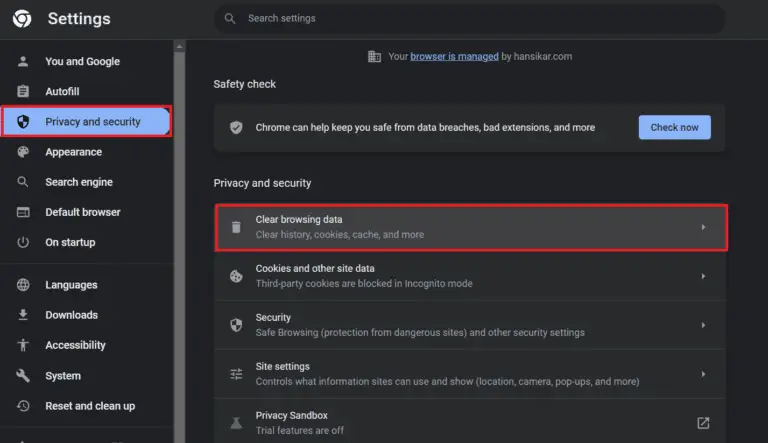
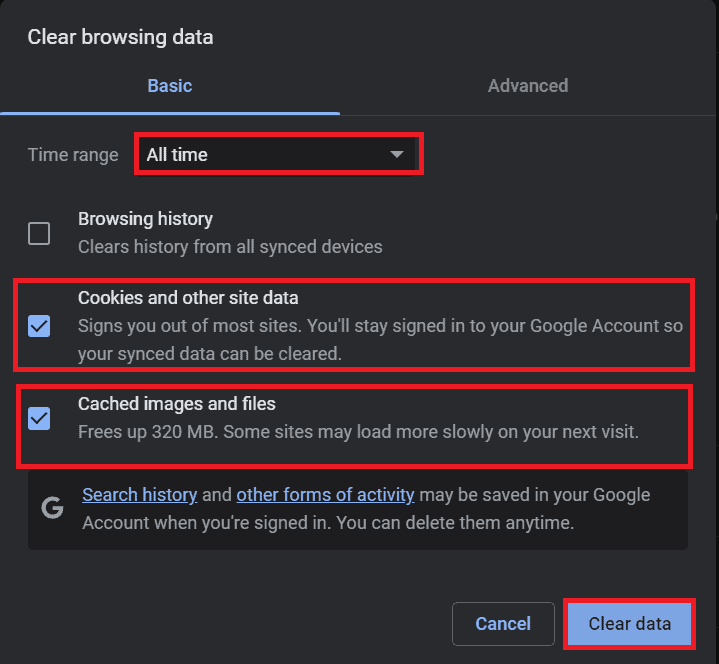
A fourth possible reason why Bing AI may not work is that your browser’s cookies or cache files are corrupted. These are temporary files that help websites run faster, but they can sometimes get corrupted and cause conflicts with servers.
You can try deleting your browser’s cache and cookies to clear any potential errors and start fresh.
#4. Disable Extensions or VPN
A fifth possible reason why Bing AI may not work is that browser extensions or your VPN are interfering with Bing AI.
Extensions can add extra features to your browser, but they can occasionally conflict with online services like Bing AI. You can try turning off extensions one by one to figure out which one is the problem.
Similarly, if you are using a virtual private network (VPN), it might interfere with some web services, so you can try turning it off temporarily to see if that helps.
#5. Check Your Microsoft Account Status
A sixth possible reason why Bing AI may not work is that your Microsoft account has been banned.
A Microsoft account is required to use Bing AI, so if you have violated any of the terms of service or code of conduct, you may have been banned from using the chatbot service.
You can check your account status on your account page, or contact Bing support to appeal or resolve the issue.
#6. Update your device’s operating system
Sometimes, outdated or incompatible operating systems can cause problems with online services like Bing AI. You can check for updates on your device’s settings and install them if available.
#7. Check your firewall or antivirus settings
Some firewall or antivirus programs may block or restrict access to certain websites or services, including Bing AI. You can try disabling or adjusting your firewall or antivirus settings temporarily to see if that solves the problem.
#8. Use a different device
If you have another device, such as a laptop, tablet, or smartphone, you can try using Bing AI on that device to see if it works. This can help you determine if the problem is with your device or with Bing AI itself.
#9. Restart the chat session
Sometimes, restarting the chat session can fix minor glitches or errors that may occur during the conversation.
You can restart the chat session by clicking on the restart button on the chat interface. However, this will erase your chat history and start a new conversation with Bing AI.
#10. Report the problem to Bing
If none of the above solutions work, or if you encounter a serious or persistent problem with Bing AI, you can report the problem to Bing using the feedback button on the chat interface.
This will help Bing improve their service and fix any bugs or issues.
#11. Check the Bing AI FAQ
Bing AI has a frequently asked questions (FAQ) page that provides answers to some of the common questions and problems that users may have. You can check the FAQ page to see if your question or problem is already answered there.
#12. Check the Bing AI blog
Bing AI has a blog that posts updates, news, tips, and tutorials about the chatbot service. You can check the blog to see if there is any relevant information or guidance that can help you with your problem.
#13. Check the Bing AI community
Bing AI has a community of users who share their experiences, feedback, and suggestions about the chatbot service.
You can check the community to see if other users have faced similar problems and how they solved them. You can also ask for help or advice from other users.
#14. Wait for a while
Sometimes, the problem may be temporary and resolve itself after a while. You can wait for a few minutes or hours and try using Bing AI again later.
You can also check the Bing AI Twitter account to see if there is any update or announcement about the service status.
#15. Try the Bing AI App or Contact Bing Support
If none of the above solutions work, you can try using the Bing AI app for Android or iOS on your mobile device or contacting Bing support for further assistance.
Bing AI is a fun and innovative chatbot service that can provide you with entertainment, information, and inspiration. Hopefully, you can fix the problem and enjoy chatting with Bing AI again.