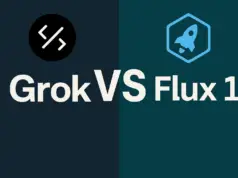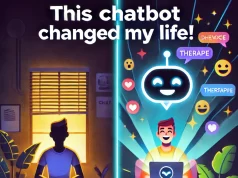Stable diffusion is a tool that allows you to generate realistic and high-quality images from text prompts or other images.
However, sometimes you may encounter some problems or errors when using stable diffusion, such as:
#1. The output image does not display on the web UI
#2. The generation is stuck at a certain percentage and does not finish
#3. The output image is black or corrupted
#4. The output image does not match the prompt or the input image
In this article, we will explain some of the possible causes and solutions for these issues, as well as some tips to improve your performance and experience with stable diffusion.
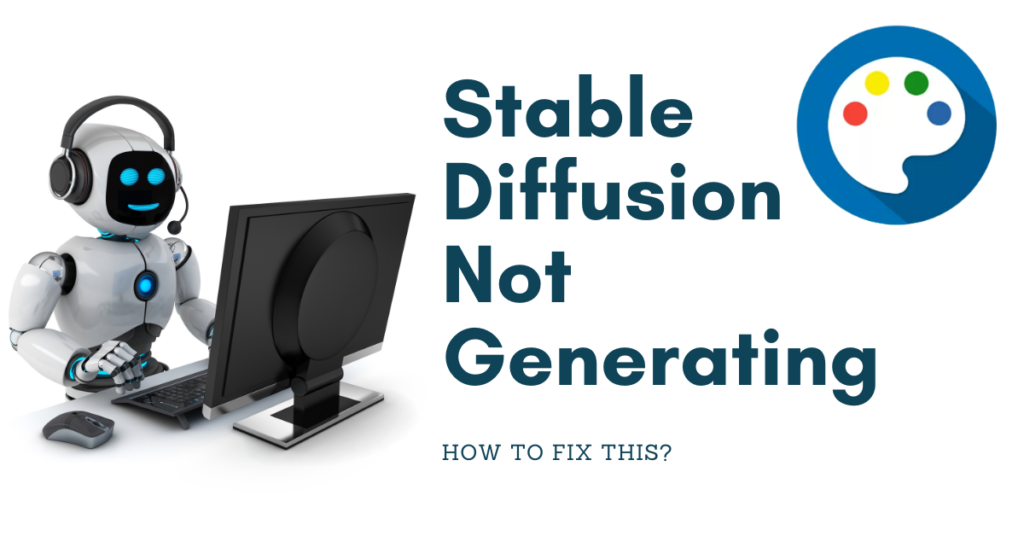
How to Fix Stable Diffusion Not Generating Errors?
#1. Generation is stuck at a certain percentage and does not finish
This issue may happen when the CLI total iterations do not match the web UI total iterations.
For example, some users have reported this problem when using SDXL 1.0.
To fix this, you can try the following steps:
#1. Refresh the page with F5 or switch to another tab (e.g., img2img, PNGInfo, etc.) and back
#2. Check the output folder for the generated image file and open it manually
#3. Adjust the sampling steps or cfg scale settings to match the CLI total iterations
#2. Output image does not display on the web UI
This issue may occur when you use certain checkpoints or models that are incompatible with the web UI.
For example, some users have reported this problem when using stable-diffusion-webui-aesthetic-gradients.
To fix this, you can try the following steps:
#1. Change the output resolution to something else (e.g., 1024×1024) and click on generate again
#2. Refresh the page with F5 or switch to another tab (e.g., img2img, PNGInfo, etc.) and back
#3. Check the output folder for the generated image file and open it manually
3. The output image is black or corrupted
This issue may occur when you run out of memory or encounter a NaN error.
This can happen if you use a high resolution, a large batch size, or a low VRAM GPU.
To fix this, you can try the following steps:
1. Use –lowvram –always-batch-cond-uncond –precision full –no-half in the COMMANDLINE_ARGS var of webui-user.bat (for Windows) or webui-user.sh (for Linux)
2. Use –disable-nan-check in the COMMANDLINE_ARGS var of webui-user.bat (for Windows) or webui-user.sh (for Linux)
3. Use –xformers in the COMMANDLINE_ARGS var of webui-user.bat (for Windows) or webui-user.sh (for Linux). This requires installing former
4. Reduce the resolution, batch size, sampling steps, or cfg scale settings
5. Upgrade your GPU or use a cloud service
The output image does not match the prompt or the input image
This issue may occur when you use a model or a checkpoint that is not trained for your prompt or input image.
For example, some models are trained for specific domains, such as faces, animals, landscapes, etc.
To fix this, you can try the following steps:
1. Choose a model or a checkpoint that is suitable for your prompt or input image.
You can find various models and checkpoints on Hugging Face or GitHub
2. Use the control net to influence the style and pose of the output image
3. Use image-to-image to upscale and refine the output image
4. Use other tools like Inpaint, extras, upscale, and PNG info
Okay, I can help you with rewriting and using more h2 headings. Here is my version of the article:
How to Troubleshoot Stable Diffusion?
Stable Diffusion is a generative AI art tool that can create realistic and high-quality images from text or image prompts.
However, some users may encounter problems when using Stable Diffusion, such as black output images, errors, or slow performance.
Black Output Images
Safety Filter
One of the possible reasons why Stable Diffusion might produce black output images is that the safety filter is getting triggered.
The safety filter is a mechanism that prevents Stable Diffusion from generating inappropriate or harmful images, such as nudity, violence, or gore.
If the safety filter detects that the prompt or the output image contains such content, it will replace the image with a black one.
To avoid this, users should avoid using prompts that are too vague, ambiguous, or suggestive.
Installation Error
Another possible cause of black output images is an error from the installation process. Stable Diffusion requires several dependencies and libraries to run properly, such as Python, Git, Hugging Face Transformers, and PyTorch.
If any of these components are missing or outdated, Stable Diffusion might not work correctly.
To fix this, users should follow the installation instructions carefully and make sure they have the latest versions of the required software.
VRAM Shortage
A third possible cause of black output images is a lack of VRAM to complete image generation. VRAM is the memory that is used by the graphics card to process and display images.
Stable Diffusion uses a lot of VRAM to generate high-resolution images, especially if the user chooses a large image size or a high number of samples.
If the VRAM is insufficient, Stable Diffusion might fail to generate the image or produce a black one. To fix this, users should either reduce the image size or the number of samples or upgrade their graphics card.
Errors
ModelNotFoundError
Besides black output images, some users might also encounter errors when using Stable Diffusion.
One of the common errors is ModelNotFoundError, which means that Stable Diffusion cannot find the model file that is needed to generate images.
This might happen if the user did not download the model file correctly or if they deleted it accidentally. To fix this, users should download the model file again from Hugging Face and place it in the correct folder.
FileNotFoundError: [WinError 2]
Another common error is FileNotFoundError: [WinError 2], which means that Stable Diffusion cannot find the Python executable file that is needed to run the program.
This might happen if the user did not install Python correctly or if they changed its location. To fix this, users should install Python again and make sure it is added to the system path.
CUDA out of memory
A third common error is CUDA out of memory, which means that Stable Diffusion cannot use the GPU to generate images because it does not have enough memory.
This might happen if the user chooses a large image size or a high number of samples, or if they have other programs running in the background that use the GPU.
To fix this, users should either reduce the image size or the number of samples, close other programs that use the GPU, or add –no-half to the command-line arguments.
Slow Performance
Hardware Limitations
Finally, some users might experience slow performance when using Stable Diffusion. This might happen if the user has a low-end CPU or GPU, or if they choose a large image size or a high number of samples.
To improve performance, users should either upgrade their hardware or reduce the image size or the number of samples.
Optimization Techniques
Another way to improve performance is to use some optimization techniques such as xformers, precision-autocast, or inpainting.
These techniques can reduce the computational cost and memory usage of Stable Diffusion without compromising quality.
Performance tips
Here are some tips to improve your performance and experience with stable diffusion:
Use an SSD instead of an HDD for faster loading and saving of images
Use CUDA 11.4 instead of CUDA 11.3 for faster generation and less memory usage
Use xformers instead of einops for faster cross attention and less memory usage
Use –xformers in the COMMANDLINE_ARGS var of webui-user.bat (for Windows) or webui-user.sh (for Linux). This requires installing xformers
Use –disable-nan-check in the COMMANDLINE_ARGS var of webui-user.bat (for Windows) or webui-user.sh (for Linux) to avoid NaN errors
Use –lowvram –always-batch-cond-uncond –precision full –no-half in the COMMANDLINE_ARGS var of webui-user.bat (for Windows) or webui-user.sh (for Linux) to reduce memory usage
Use –no-half in the COMMANDLINE_ARGS var of webui-user.bat (for Windows) or webui-user.sh (for Linux) to avoid half precision errors
Use –no-jit in the COMMANDLINE_ARGS var of webui-user.bat (for Windows) or webui-user.sh (for Linux) to avoid JIT compilation errors
Use –no-torch-diffusion in the COMMANDLINE_ARGS var of webui-user.bat (for Windows) or webui-user.sh (for Linux) to avoid torch diffusion errors
Use –no-torch-diffusion-legacy in the COMMANDLINE_ARGS var of webui-user.bat (for Windows) or webui-user.sh (for Linux) to avoid torch diffusion legacy errors
Use –no-torch-diffusion-legacy2 in the COMMANDLINE_ARGS var of webui-user.bat (for Windows) or webui-user.sh (for Linux) to avoid torch diffusion legacy2 errors
Use –no-torch-diffusion-legacy3 in the COMMANDLINE_ARGS var of webui-user.bat (for Windows) or webui-user.sh (for Linux) to avoid torch diffusion legacy3 errors
Use –no-torch-diffusion-legacy4 in the COMMANDLINE_ARGS var of webui-user.bat (for Windows) or webui-user.sh (for Linux) to avoid torch diffusion legacy4 errors
Use –no-torch-diffusion-legacy5 in the COMMANDLINE_ARGS var of webui-user.bat (for Windows) or webui-user.sh (for Linux) to avoid torch diffusion legacy5 errors
Use –no-torch-diffusion-legacy6 in the COMMANDLINE_ARGS var of webui-user.bat (for Windows) or webui-user.sh (for Linux) to avoid torch diffusion legacy6 errors
Use –no-torch-diffusion-legacy7 in the COMMANDLINE_ARGS var of webui-user.bat (for Windows) or webui-user.sh (for Linux) to avoid torch diffusion legacy7 errors
Use –no-torch-diffusion-legacy8 in the COMMANDLINE_ARGS var of webui-user.bat (for Windows) or webui-user.sh (for Linux) to avoid torch diffusion legacy8 errors
Use –no-torch-diffusion-legacy9 in the COMMANDLINE_ARGS var of webui-user.bat (for Windows) or webui-user.sh (for Linux) to avoid torch diffusion legacy9 errors
Use –no-torch-diffusion-legacy10 in the COMMANDLINE_ARGS var of webui-user.bat (for Windows) or webui-user.sh (for Linux) to avoid torch diffusion legacy10 errors
We hope this article has helped you solve some of the common problems and errors with stable diffusion.
If you have any questions or feedback, please feel free to leave a comment below.