One of the common problems that Tesla owners face is the volume not working or responding.
This can be frustrating, especially when you want to enjoy your favorite music, make a phone call, or hear the alarm system.
In this article, we will explain the possible causes of Tesla volume not working or responding, how to fix them, and how to reset the sound in your Tesla.
How To Fix Tesla Volume Not Working Problem?
Depending on the cause of your Tesla volume not working, there are different ways to fix it. Here are some of the easy fixes and tips that you can try:
#1. Check the Audio Settings
Check the audio settings in your Tesla account and on your touchscreen.
Make sure that the volume level is not too low or muted, and that the balance and fade settings are correct. You can also adjust the equalizer settings to improve the sound quality.
#2. Update the software
Make sure your software is up to date by using the software tab on the touchscreen or the Tesla app. This can resolve any issues that affect the audio function.
#3. Reconnect Bluetooth
Turn off and on Bluetooth on both your Tesla and your phone or other devices. You can also unpair and pair your devices again if needed.
#4. Check the speakers
See if the speakers are working properly by using the balance and fade settings to test each one. If you notice any damaged or defective speakers, contact the Tesla service center for repair or replacement.
#5. Check the radio settings
Make sure the radio settings are correct and clear. You can also change stations or sources if needed. If you have any problems with the antenna, signal, or station, contact Tesla support for help.
#6. Check the fuse
See if the fuse for the audio system is blown or damaged by looking at the fuse box under the hood or in the trunk of your Tesla. If you find any blown or damaged fuses, replace them with new ones of the same rating.
#7. Reset the MCU
Press and hold both buttons on either side of the steering wheel for about 10 seconds until a black screen appears on the touchscreen. Then release the buttons and wait for the touchscreen to reboot.
#8. Reset the 12V battery
Disconnect the 12V battery from the main battery for about 10 minutes. Then reconnect it and wait for the car to power up. This can reset all the electrical systems in your Tesla, including the audio system.
#9. Disable immersive sound
Go to Settings > Sound > Immersive Sound and turn it off. This can fix some issues with sound quality or volume level in some Teslas.
#10. Enable Dolby surround sound
Go to Settings > Sound > Dolby Surround Sound and turn it on. This can enhance the sound quality and volume level in some Teslas.
#11. Disable phone call volume sync
Go to Settings > Sound > Phone Call Volume Sync and turn it off. This can prevent your phone’s volume level from affecting your Tesla’s volume level during phone calls.
#12. Enable media volume sync
Go to Settings > Sound > Media Volume Sync and turn it on. This can allow your phone’s volume level to control your Tesla’s volume level during media playback.
#13: Reset the audio system
1. Locate the two scroll wheels on your Tesla’s steering wheel.
2. Hold them down for about ten seconds until the main screen turns off.
3. Release the scroll wheels and wait for about ten seconds until the main screen turns on again.
4. The Tesla’s sound system will reboot automatically.
5. Note that the airbag icon may appear on the dash if you reset the MS and MX models. You may also not hear the indicator sound.
#14. Resetting the Tesla
Soft Reset
1. Sit in car
2. Press the Park button on the driver’s stalk and Brake pedal together for ~20 seconds
3. Wait for the reset to finish
Hard Reset
1. Open all doors, windows, and trunks
2. Tap Controls > Safety & Security > Power Off twice
3. Get out of the car and open the battery cover on the front trunk
4. Remove the red cap from the battery and disconnect the negative terminal with pliers
5. Put a rag under the negative terminal to avoid contact with other parts
6. Get in the car and release the latches between the seat and carpet on both sides of the driver’s seat
7. Lift up the seat and take out the tire foam insulator
8. Press down the lock on the connector and wait for 1 minute
9. Flip the lock up and put back the tire foam insulator
10. Lift and align the seat as before and secure latches on both sides
11. Reconnect the negative terminal with pliers and hear car noises of resetting and restarting
12. Replace the battery cap and cover
13. Test it out
How to Reset Sound in Your Tesla?
If none of the above fixes work for you, you may need to reset the sound in your Tesla. This will restore your audio settings to their default values and clear any customizations that may affect them. To reset the sound in your Tesla, follow these steps:
1. Tap on Controls on the touchscreen
2. Tap on Service
3. Tap on Reset All Settings
4. Enter your PIN if prompted
5. Tap on Reset
This will reset the sound in your Tesla and reboot your audio system. You may need to re-pair your Bluetooth devices and adjust your audio settings again after this.
Why is Tesla’s Volume Too Low?
Some Tesla owners have reported that the volume of phone calls, system sounds, and navigation voice are too low after the holiday upgrade 48.26.
One possible workaround is to check the option under Sounds & Haptics -> Ringers and Alerts -> Change with Buttons on your phone.
You could try flipping that option (most likely you want it off) and see if it helps. This option couples some volume controls between the radio and the phone that can cause problems when the car adjusts one of them.
How to Turn on Sound on a Tesla?
To turn on sound on a Tesla, you need to make sure that your audio function is not turned off or muted.
You can do this by using the steering wheel controls, the touchscreen, or voice commands. Here are some of the ways to turn on sound on a Tesla:
1. Use the left scroll button on the steering wheel to adjust the volume level up or down. You can also press it to mute or unmute the sound.
2. Use the right scroll button on the steering wheel to switch between sources such as radio, phone, streaming, etc. You can also press it to activate voice commands and say “Turn on sound” or “Unmute sound”.
3. Tap on the music icon on the touchscreen to access the audio settings and adjust the volume level, source, tone, etc. You can also tap on the speaker icon to mute or unmute the sound.
4. Say “Hey Tesla” or press the right scroll button on the steering wheel to activate voice commands and say “Turn on sound” or “Unmute sound”. You can also say other commands such as “Play music”, “Call someone”, “Set volume to 50%”, etc.
Why is Tesla Volume Not Working?

There are several reasons why your Tesla volume may not work or become unresponsive. Some of them are:
#1. The audio function is turned off
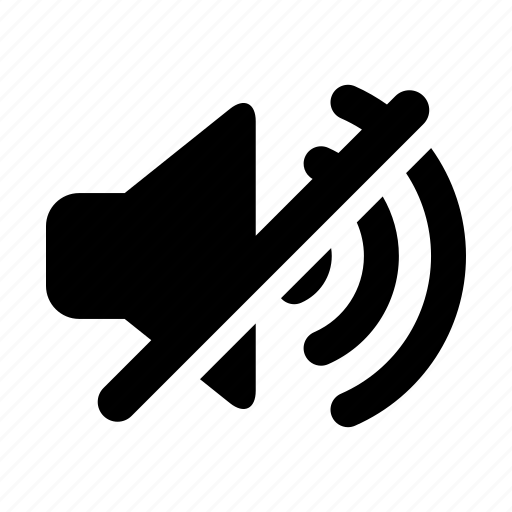
You may have accidentally muted the sound or turned down the volume level in your Tesla. This can happen when you use the steering wheel controls, the touchscreen, or the voice commands.
To fix this, you need to check the audio settings and make sure they are not turned off or too low.
#2. Software bug

Your Tesla’s software may have some glitches or errors that affect the audio function. This can happen due to failed updates, corrupted files, or incompatible features.
For example, some Tesla owners reported that the immersive sound option disappeared after an update, and only the front speakers worked.
To fix this, you need to check for available updates using the software tab or the Tesla app and install them if needed. You can also contact Tesla support for assistance.
#3. Speakers issue

Your Tesla’s speakers may be damaged or defective, which can prevent them from producing sound. This can happen due to wear and tear, water damage, or electrical issues.
To fix this, you need to inspect the speakers and see if they are working properly. You can also contact the Tesla service center for repair or replacement.
#4. A Bluetooth error

Your Tesla’s Bluetooth connection may be faulty or unstable, which can affect the audio function. This can happen when you pair your phone or other devices with your Tesla.
Related: Tesla Bluetooth Audio Distored: 4 Ways to Fix
To fix this, you need to reconnect Bluetooth and make sure it is stable and compatible. You can also try to delete and re-pair your devices if needed.
#5. Radio malfunction
Your Tesla radio system may be glitchy or broken, which can affect the audio function. This can happen due to antenna issues, signal interference, or station problems.
To fix this, you need to check the radio settings and make sure they are correct and clear. You can also try to switch stations or sources if needed.
#6. Blown Fuse
Tesla volume might not work due to the fuse for the audio system being blown or damaged.
A fuse is a small device that protects the electrical circuit from overloading or short-circuiting by breaking the connection when the current exceeds a certain level.
If the fuse for the audio system is blown, it will prevent the speakers from receiving power and producing sound.
#7. A faulty amplifier or subwoofer
This is a problem that occurs when the amplifier or subwoofer of the audio system is defective or damaged and cannot amplify or enhance the sound.
For example, some Tesla owners have reported that their volume was low or their bass was weak because their amplifier or subwoofer was blown out or fried.
To fix this issue, you may need to replace the amplifier or subwoofer, adjust the equalizer settings, or contact the Tesla service center.
Conclusion
Tesla volume not working is a common problem that many owners face, but it is not a serious one.
There are many possible causes of this issue, such as software bugs, speakers issues, Bluetooth errors, radio malfunctions, or audio function turned off.
There are also many easy fixes and tips that you can try to resolve this issue and get your Tesla volume back to normal.
In this article, we explained the possible causes of Tesla volume not working, how to fix them, and how to reset the sound in your Tesla. We also explained how to turn on the sound on a Tesla using different methods.
By following these steps, you should be able to enjoy your Tesla audio system and have a pleasant ride.




